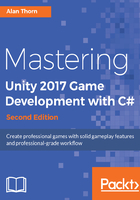
Configuring materials
As a final step, let's configure mesh materials for the modular environment. By default, these are created and configured automatically by Unity on importing your meshes to the Project panel. They'll usually be added to a materials subfolder alongside your mesh. From here, drag and drop your materials to the higher-level materials folder in the project, organizing your materials together. Don't worry about moving your materials around for organization purposes, Unity will keep track of any references and links to objects:

By default, the DiffuseBase material for the modular environment is configured as a standard shader material, with some degree of glossiness. This makes the environment look shinier and smoother than it should be. In addition, the material lacks a Normal Map and Ambient Occlusion map. To configure the material, select the DiffuseBase material, and set the Shader type to Standard (Specular setup):

Next, assign the DiffuseBase texture to the Albedo slot (the main diffuse texture), and complete the Normal Map and Ambient Occlusion fields by assigning the appropriate textures, as found in the textures folder:
