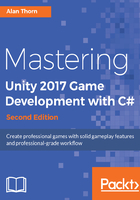
Importing audio
Let's import game audio--specifically, the music track. This should be dragged and dropped into the music folder (the music track narrow_corridors_short.ogg is included in the book's companion files). Music is an important audio asset that greatly impacts loading times, especially on mobile devices and legacy hardware. Music tracks often exceed 1 minute in duration, and they encode a lot of data. Consequently, additional configuration is usually needed for music tracks to prevent them from burdening your games:

Now, select the imported music track in the Project panel. Disable the Preload Audio Data checkbox, and then change the Load Type to Streaming. This optimizes the music loading process. It means that the music track will be loaded in segments during playback, as opposed to entirely in memory from the start of the level, and it will continually load, segment by segment. This prevents longer initial loading times:
