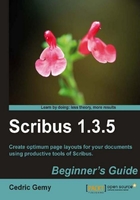
Of all the Scribus windows, you should remember at least two: the Properties Palette, and the Arrange Pages window. The last let's you manipulate your document in the easiest way you could imagine. If it looks strange to you to manipulate pages, it is actually so handy that you'll really get used to it very fast. So let's have a look at it before using it.
The window is divided into three parts:
- The top part shows the available master pages. You'll see in the Applying master pages section how practical it is to have them there.
- The main part shows the pages of your document. Pages can be displayed in a column if you choose a single-page document or two per line if you choose a double-sided type. The number is the position of each page in your document. It doesn't necessarily refer to the page numbering but they usually match, depending on how you processed your document and if the sections have been defined.
- At the bottom, some options are available. You will use them from time to time to do some changes in the way the pages are displayed.

The Document Layout refers to the choice you've made in the New Document window. Did you know at this time exactly what you wanted? The best answer would be yes, but sometimes you begin a layout even if you don't have all the required answers. In this case, you can easily change the layout type from here. Changing from here is just the same as if you'd have done the changes in the Document Properties window, but much faster. You don't need to worry much about this layout type; just choose the one that matches most of the final printed results, so that you can get on screen a good overview of what the reader will have in hand. But basically, the print office can rearrange the page as you'd wish so that you can consider this option as a previewing option.
Changing the First Page layout is another challenge. When the document is Single Page, no problem, this option is unavailable. But when Double Sided is chosen, a choice has to be made. By default, it is set to the right-hand side page. If you want to understand why, just pick any magazine you have near you and look at the first page: it is at the right-hand side of the fold and there is no page at the left-hand side of the fold. At the left-hand side, the last page of the document could be considered, but this is done by the print office and you don't need to worry about this is in Scribus. So why do we have the choice? Have a look at the following screenshot and see how Acrobat Reader displays facing pages when it is set to View | Page Display | Two-Up!

This is not so good if you compare it to the Scribus document. We can consider it as normal for reading on screen but it is not the same as reading on paper. Reproducing capabilities are different. Changing to a first Left Page will turn the Scribus layout model to match this Acrobat Reader setting so that you can create your document in the exact way it will be displayed. The trouble appears when you need a printed and a screen copy.