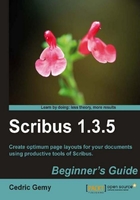
上QQ阅读APP看书,第一时间看更新
A few steps will help you understand how the Arrange Pages window works and how it will be important in our layout.
- Create a new document in Scribus. Set the Page Number to 8 in the New Document window. Or, open our sample "Far Away" document.
- Once it is opened, you don't exactly know what the content is. Use the View | Fit to Height menu.
- With Page Up and Page Down keys, or Shift + PgUp and Shift + PgDn to go page after page, browse easily through the pages, and see how the document looks, until you reach the last page, which should be Page 8.
- Now go back to the first page by using the page list at the bottom of the Scribus window.
- Go to Window | Arrange Pages. You should see your eight pages. Click on one to go there immediately.
Mainly, you will use the method that you like the most. But you can consider using zoom facilities when the page you want to go to is near enough. Alternatively, the page field of the status bar will be more useful to jump from a page to another, especially if this page is "far". The issue is that you need to know which page you want to get. If you work with a given table of content, it can help to find the page number and keep them in mind, or at least easily reachable.