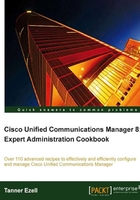
Configuring IOS conference bridges
Hardware-based conference bridges are generally recommended over software conference bridges, as they support a larger range of codecs and free up server hardware for other tasks.
How to do it...
To configure an IOS conference bridge, perform the following:
- Navigate to the Conference Bridge page (Media Resources | Conference Bridge).
- Click on Add New to add a new conference bridge.
- For the Conference Bridge Type* select Cisco IOS Enhanced Conference Bridge.
- Specify the Conference Bridge Name. This is the name configured on the IOS device.
- Select an appropriate Device Pool and Device Security Mode.
- Set a Location if desired:

- Click on Save.
- Once the conference bridge has been configured on both the IOS device and on Unified Communications Manager, the conference bridge should show as registered.
Note
For an example configuration for an IOS device refer to Cisco's CallManager and IOS Gateway DSP Farm Configuration Example (http://www.cisco.com/en/US/products/sw/voicesw/ps556/products_configuration_example09186a0080334294.shtml)
How it works...
Cisco IOS conference bridges use the Skinny Client Control Protocol (SCCP) to interface with Unified Communications Manager. When the IOS device receives a conference request from the Unified Communications Manager, the maximum conference resources per conference are pre-allocated. That means if a conference bridge is configured for a maximum of eight participants, eight slots will be reserved regardless of how many participants are in the conference.