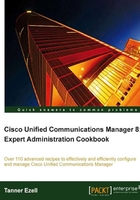
Configuring software conference bridges
Cisco's Unified Communications Manager supports software-based conference bridges with a few limitations. Most notably, software conference bridges only support the G.711 (a-law and u-law) and G.722, and have limitations as to how many conferences they support. It is important to remember that software conference bridges are very processor intensive and may affect call processing.
How to do it...
To configure a software conference bridge, perform the following:
- First, we must start the Cisco IP Voice Media Streaming App through the Cisco Unified Serviceability page (
https://192.168.1.5:8443/ccmservice/). - Activate the Cisco IP Voice Media Streaming App by navigating to Tools | Service Activation.
- Check the box next to the Cisco IP Voice Media Streaming App, and click on Save:

- Once the application shows Activated, return to the Unified CM Administration page.
- Next, verify that the conference bridge is registered (Media Resources | Conference Bridge).
- Click on Find to show the available conference bridges.
- Locate the software conference bridge prebuilt when Unified Communications Manager was installed. This typically starts with
CFB_:
How it works...
Software conference bridges are prebuilt by the system after installation of a Unified Communications Manager publisher or subscriber. The software conference bridge can only be used after enabling the Cisco IP Voice Media Streaming App through the Unified Serviceability page.
There's more...
By default, the Cisco IP Voice Media Streaming App enables not only software conference bridges, but also annunciators and media termination points. Depending on the environment and how this service is used, it may be prudent to disable the unnecessary services to free up the server for more processing of calls.
To disable any unnecessary services, perform the folowing:
- Navigate to the Service Parameters page (System | Service Parameters).
- Select the server responsible for the IP Voice Media Streaming App from the Server drop-down.
- Select the Cisco IP Voice Media Streaming App from the Service drop-down.
- Disable any unused services by setting the Run Flag to False. Doing so will free up the system to process additional calls by the remaining services.
- Increase the Call Count parameter if necessary.
Software conference bridges are resource intensive. It is recommended that if software conference bridges will be largely used, a dedicated server also be used so that call processing isn't affected.
In such a case, it is recommended that the annunciator and MTP services are disabled via the service parameters.