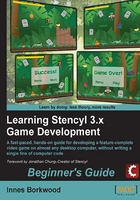
Time for action – downloading and installing Stencyl on Windows
In this session, we're going to download and install Stencyl on Windows:
- Visit www.stencyl.com.
- Click on the Download Now button on the home page.
- Depending on which web browser you are using and how you have configured it, the latest Stencyl installation file will start to download automatically, or you may have to confirm that you accept the download and specify the download location.
- When the installation file has downloaded, find it in Windows Explorer and double-click it to start the installation process. You can see the dialog box shown in the following screenshot:

- Click on Next to accept the default installation folder.
- Click on Install to set the installation process running. Usually, the installation process will take less than a minute to complete, but the time may vary depending on the specification of your computer.
- When the installation has completed, click on Next again to display the final dialog box shown in the following screenshot:

- I recommend clicking on the Run Stencyl option to remove the checkmark so Stencyl does not run automatically.
- Click on Finish to complete the installation of Stencyl.
Note
Because of the system access that Stencyl requires, you may need to run Stencyl as the Administrator on a Windows PC when updating or the first time after purchasing a subscription. This can easily be achieved by right-clicking on the Stencyl application icon and selecting Run as administrator.
What just happened?
We have just downloaded the latest version of Stencyl for Windows, and the installation is now complete. If you want to delete the installation file that you downloaded, then that's fine; it's not needed any more.
Note
When running Stencyl for the first time, we are asked to sign in. The signing in process is the same for all platforms and is detailed under the heading, Creating a Stencyl account, (after the Linux installation procedure in this chapter).
Mac OS X
Stencyl will currently install on all versions of Mac OS X, but it should be noted that Java 6 must be installed in order for Stencyl to work.
Note
At the time of writing, Java 6 was a mandatory requirement for correct operation of Stencyl; Java 7 is not compatible.
The download and installation methods are the same for each version of Mac OS X, but the following screenshots have been captured in Mac OS X 10.7.4.