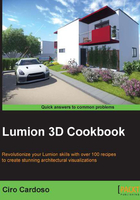
Randomizing 3D models' orientation
While placing content in our project, we are usually concerned about the location of the 3D model. However, later we realize that our project is too uniform, and this is easily spotted with plants, trees, flowers, and other objects. Instead of selecting an individual 3D model and manually rotating, relocating, and rescaling it to bring some variety to our project, Lumion helps us out with a fantastic feature to randomize the orientation, position, and scale of the 3D models.
Getting ready
Before we start, the 3D models need to be already placed in the scene because this feature can be used only for the content that is already present in our project and not while we are newly placing the 3D models.
How to do it…
To randomize the orientation of multiple 3D models, perform the following steps:
- On the left-hand side of the screen, select the Objects menu.
- Press and hold the Ctrl key and drag with the left mouse button to select multiple 3D models.
- Click on the Context menu and select a 3D model.
- Select the Transformation… submenu and then the Randomize… option.
- We can use three options, as shown in the following screenshot:

- Select the Rotation option to randomize the orientation of the 3D models selected.
- Select the Position option to randomize the position of the 3D models.
- Select the the Rotation/Scale… option to randomize the orientation and the scale of the 3D models. This options opens another submenu where we can select the percentage of the scale.
There's more…
This is a fantastic feature that really helps us enhance our project with diversity. Randomizing the rotation and the scale are the main aspects, and by using this feature, we can avoid the trouble of pressing the Z key every time we place a 3D model to change the size. However, when we randomize the position, this can be a little bit tricky because we cannot control the area where the 3D models are randomized.