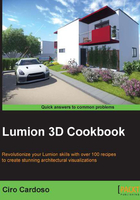
上QQ阅读APP看书,第一时间看更新
Selecting different categories
While working with selections in Lumion, every time we make a selection and transform the 3D model, we need to choose the correct category. There are particular occasions when we need to select and manipulate 3D models that belong to different categories. This recipe is going to show you a small trick to select 3D models from different categories in one go. Let's see how we can do that.
Getting ready
Before you start, make sure that the 3D models you want to move are not locked or hidden.
How to do it…
To select different categories, you just need to perform the following steps:
- Open the Objects menu and pick a category to start selecting the 3D models.
- Press and hold the Ctrl key and with the left mouse button and drag to draw a rectangle around the 3D models.
- Select another category and hold the Ctrl key, but instead of dragging the mouse to draw a selection rectangle, you need to select each individual 3D model, as you can see in the following screenshot:

- After selecting the 3D models, you can control them using the shortcuts M to move, L to scale, and R to rotate.
- Select the Context menu to deselect all the selected items or use the Deselect All button, as shown in the following screenshot:
