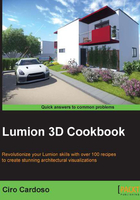
Randomizing the size of 3D models
The world we live in is bursting with diversity and variety. Consequently, our eyes are incredible in picking up repetitions. Sometimes, even if we cannot explain why, we know something is wrong with a picture because it doesn't look natural. When we are working on a big project, such repetitions stand out almost immediately. We can use a feature in Lumion that gives us the ability to randomize the size of 3D models while placing them.
Getting ready
Remember that we cannot randomize the size of 3D models already present in the scene. This will only work while placing 3D models from the Lumion library.
How to do it…
To randomize the scale of a 3D model while placing it, perform the following steps:
- From the Import or Objects menu, select your 3D model.
- Press the Z key.
- Start by placing the 3D model using the left mouse button.
- This works best when you are placing multiple 3D models, as you can see in the following screenshot:

- With some 3D models, you may not spot the difference immediately, such as plants and 3D models from the Nature category, but in the examples used in the preceding screenshot, it is easy to see how this process works.
- Also, with some 3D models, it will not only randomize the size, but also the color, as you can see in the preceding screenshot.
There's more…
This is a really useful feature that will help us enhance our scene with plenty of variety. Here is a small trick that allows you to place 10 copies of a specific 3D model and, at the same time, randomize their size. Press the Z and Ctrl keys at the same time and use the left mouse button to place the 3D model.