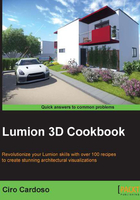
Reverting your last action
At a certain point in our project, we will need to go back and undo a mistake or something that doesn't look as expected. Lumion offers you a very limited undo option. Let's see how it works.
Getting ready
This option depends on which menu you have selected, because in some menus, such as the Weather menu, you can't find it at all.
How to do it…
With our scene opened, perform the following steps:
- Right-click on the model to place a model or to change the terrain.
- To revert this last action, click on the Undo button that you will find at the bottom of the menu, as shown in the following screenshot:

- As you can see, in the previous recipe, we used the Move object tool to move the 3D model and the Undo button appears, giving us the opportunity to undo the movement.
There's more…
That's it? Yes, and as you can see, this undo feature is very limited. I trust that in the future versions of Lumion, we will get a little more than just one single undo. However, the rationale for introducing this easy recipe is to show you the two ways to overcome this restriction.
The first option is using the F5 key to do a quick save before importing a model or changing an object's position, but unfortunately, there is no option to do a quick load. The second option saves various versions of your work, particularly when doing a big change, such as replacing all the trees for another type, changing the environment or the landscape. By saving various versions, we can always go back to a specific point and start over.
So, this undo option is very limited, and the only time I really wish to have more flexibility is when I am modeling a terrain, but have a look at the following recipe to help you with modeling a terrain.
See also
- To have more control over the terrain, have a look at the Working with heightmaps recipe in Chapter 4, Constructing Your World