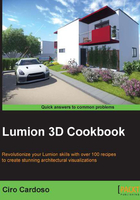
Importing animations from 3ds Max
In particular situations, we may need to use our own animations. You may be aware that we can import basic animations in Lumion from 3D modeling packages such as 3ds Max. This recipe is going to help us to understand how we can import such animations and the limitations associated with these external animations.
Getting ready
Prior to importing an animation into Lumion, we need to check a few things first. Lumion doesn't support vertex, morph, and bone animations, and we can only bring in basic animations on the move, rotate, and scale values. The frames per second (FPS) rate needs to be set to 25, and you can export your animation as an FBX file or DAE file, although with the last option, the interpolation between key frames will be linear, so bear that in mind.
How to do it…
With Lumion launched, perform the following steps:
- On the left-hand side of the screen, select the Import menu and click on the Add a new model button.
- In the new window, navigate to where you have your 3D model, select it, and click on the Open button.
- Give a specific name to your imported model, or you can just leave the default name, and select the Import animations checkbox, as you can see in the following screenshot:

- Click on the Add to library button to import your 3D model.
- Use your mouse and the keyboard shortcuts to navigate around your scene, and left-click to place the 3D model inside Lumion.
- After placing the 3D model, you can see the animation going in a loop, which means that you will need to use some Layers effects in order to control these external animations.
There's more…
It's true that Lumion allows you to import simple animations, but most of the time, this is not the best solution. Why? First, once the animation is in Lumion, you have little control over it, and second, only basic animations with the move, rotate, and scale values are possible in Lumion. It's true that we can use a specific layer to switch the animation on and off when required or use the Objects effect to control the position of the animation, but we still have limited control.
However, there is one particular situation when we may import an animation from Maya or 3ds Max. It's when we have a walk cycle of a person that we want to use in Lumion, and in this circumstance, we import this object along with the walk cycle and use the Advance move effect or the Move effect to control it.