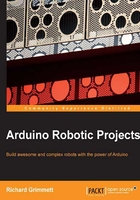
Using a Mac to develop using Arduino
Using a Mac or a Windows machine is absolutely fine; however, you'll just need to follow a couple of different steps. First, as noted earlier, download and install the Mac software from http://Arduino.cc/en/guide/macOSX#.UxpobfldVHI. When you plug in your Arduino Uno or Mega, the system will recognize it and establish a connection. The green power LED should turn on. Now, open the Arduino IDE and select the proper board as shown previously.
You will also need to select the serial port. When you navigate to the Tools | Serial Port, you should see the following screenshot:

Select the option that begins with tty.usbmodem. You may need to remove Arduino to see if you have other devices connected to the port and how this selection changes to identify which port is connected to Arduino. You'll then be connected to the device. You should now be able to open the Blink example, run the code, and see the orange LED flash.
If you are using FLORA, Gemma, or Trinket, you'll need to go to https://learn.adafruit.com/getting-started-with-flora/download-software and follow the instructions to download and install the SW. Then, go to Tools | Serial Port as shown earlier for Arduino Uno and Mega.