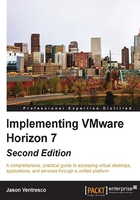
Installing and configuring Horizon Security Server
The installation and configuration process for the Horizon Security Server requires some amount of preparation. This section will outline what is required prior to beginning the installation.
Installation prerequisites
There are a number of prerequisites that should be addressed prior to installing a Horizon Security Server:
- At least one configured Horizon Connection Server with a license key must be installed
- A dedicated Windows 2012 R2 server is needed to host the Horizon Security Server role
- You must have two network adapters and a static IP address for each on the Security Server host (one adapter will be public facing, the other private facing)
- The Security Server host should be able to resolve the FQDN of the Connection Server it will pair with, either using DNS or the local hosts file
- You must have a valid Horizon Connection Server pairing password is needed
- Firewall access is required between the Horizon Security Server and the necessary Horizon components on the private network
- Firewall access between the Internet and the Horizon Security Server
- A resolvable public URL that will be used for accessing the Horizon Security Server
- You must have local administrator access on the host server
In addition to the items described in Chapter 1, VMware Horizon Infrastructure Overview , the following items should be prepared in advance of the installation.
Security Server pairing password
The Horizon Security Server is paired to a Horizon Connection Server using a password that is specified in the Horizon Administrator console. This password is entered during the installation of the Security Server, and enables secure communication between it and the Connection Server on the private network. The following steps outline how to generate the password:
- Log on to the Horizon Administrator console using an AD account that has administrative permissions within Horizon.
- Navigate to the View Configuration | Servers page within the console.
- Select the Connection Servers tab in the Servers window.
- Highlight the Connection Server that you wish to pair with the Security Server, click on the More Commands button, and select Specify Security Server Pairing Password.... In the following screenshot, we have highlighted the VIEWCS02 Connection Server:

- In the Specify Security Server Pairing Password window, specify a password and the amount of time it will be valid for. Click on OK when finished. The following screenshot shows the Pairing password:, Confirm password:, and Password timeout: fields:

With the password specified, the installation of the Security Server can now proceed. In the event that the installation cannot be completed prior to the password expiring, simply generate a new password.