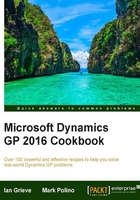
Improving financial reporting clarity by splitting purchasing accounts
By default, in Dynamics GP, when a payables invoice is fully or partially paid via the Payables Transaction Entry window, the payment portion of the transaction doesn't flow through the payables account. Typically, this occurs when payment is recorded at the same time as the invoice is entered into Dynamics GP. It can make it more difficult to trace a transaction since the transaction could skip the payables account alltogether by crediting cash and debiting an expense.
GP provides an optional setting to force transactions to flow through the payables account and that's what we'll look at in this recipe.
How to do it…
Setting up GP to pass voucher payments through payables is as easy as following these steps:
- Select the Administration button from the Navigation pane on the left. In the Administration Area page, under Setup, click Company in the Company section.
- Click the Options button. Scroll down to the setting marked Separate Payment Distributions and check the box next to it:

- Click OK to close the window and accept the changes.
How it works...
Let's assume a $100 purchase transaction where $20 is paid in cash and the remaining $80 will go to accounts payable. By default, GP will create a transaction distribution that looks like this:

After the Separate Payment Distribution box is checked, GP will create a transaction that looks like this:

Notice that the full $100 is credited to payables and then the $20 payment is debited to reduce accounts payable to the amount due.