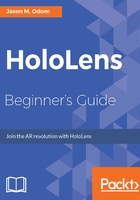
Material plane
Now that our blue material is created, we can move forward to applying that material to the object. In order to do that, let's learn a little bit about the real-time interaction of the Scene view.
Let's take a quick look and find the Scene view tab, and select it to bring it forward, if it is not already. This view allows real-time interaction and the ability to see our project space from different angles easily. If you click on your mouse wheel/middle button anywhere in this view, you can pan the view around. If you right-click anywhere in this view, you can rotate the view:

Now, let's apply the material we have just changed to our platform GameObject:
- In our project window, left-click on the Platform material.
- Without releasing the left-click, drag the mouse pointer to the platform object in the Scene view:

Simple enough, right? After you finish those steps, your platform should look something similar to this:
