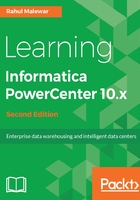
上QQ阅读APP看书,第一时间看更新
Informatica users and authentications
The next step is to create a new Informatica user and assign roles and privileges to the Informatica user. This user will be used for logging in to the Informatica client screens in the future. We need to perform the following steps:
- Click on the Security tab on the Administrator home page, as shown in the following screenshot

-
- This screen allows you to create Informatica users and assign roles and responsibilities to them.
- To add a new user, click on Actions in the extreme right corner of the administrator home page, and click on Create User:

- In the next pop-up window, specify the username and password for the new user. The fields marked with are mandatory. The rest of the fields can be left vacant.
It is very important to remember the username and password you define here, as this will be used for logging in to the client screens.
A user, learnwell, is created under Users, as you can see in the following screenshot:

- The next step is to assign roles and privileges to the newly created user.
- Click on the Privileges tab, as shown in the following screenshot:

- Click on any of the cross marks against REPO_MODEL or REPO or Domain, as shown in the following screenshot. A pop-up window will allow you to define the roles and privileges for the user, as shown in the following screenshot:

Similarly, click on the Privileges tab besides Roles and click on three checkboxes, as done for the Roles tab.
With this, we have assigned all the roles and privileges to the new user, and we are all set to configure the client tools now.