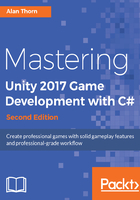
Meshes - Simulating bump details without geometry
As mentioned, try keeping meshes as low-poly as possible. Low-poly meshes are, however, of lower quality than higher-resolution meshes. They have fewer polygons and thereby hold fewer details. Yet, this need not be problematic. Techniques exist for simulating detail in low-poly meshes, making them appear at a higher resolution than they really are. Normal Mapping is one example of this. Normal Maps are special textures that define the orientation and roughness of a mesh surface across its polygons and how those polygons interact with lighting. In short, a Normal Map specifies how lighting interacts over a mesh and ultimately effects how the mesh is shaded in game. This influences how we perceive the details--how bumpy and rough a surface is. The extent of bump and detail is controlled by pixels in the Normal Map. You can produce Normal Maps in many ways, for example, typically using 3D modeling software. By producing two mesh versions in 3D Modelling Software (namely, a high-poly version containing all the required details sculpted into the model, and a low-poly version to receive the details), you can bake normal information from the high-poly mesh to the low-poly mesh via a texture file. That is, you can sculpt a high-resolution mesh and then transfer the details from the high-res to the low-res version by saving the detail to a Normal Map. This approach (known as Normal Map Baking) can lead to stunningly accurate and believable results, as follows:

However, if you don't have any Normal Map for an imported mesh, Unity can generate them from a standard, diffuse texture via the Normal Import Settings. This may not produce the most believable and physically accurate results, like Normal Map Baking, but it's useful to quickly and easily generate displacement details, enhancing the mood and realism of a scene. To create a Normal map from a diffuse texture, first select the imported texture from the Project panel and duplicate it; ensure that the original version is not invalidated or affected. Then, from the object Inspector, change the Texture Type (for the duplicate texture) from texture to Normal map. This changes how Unity understands and works with the texture:

Specifying Normal Map for a texture configures Unity to use and work with that texture in a specialized, optimized way for generating bump details on your model. However, when creating a Normal Map from a diffuse texture, you'll also need to enable the Create from Grayscale checkbox. When enabled, Unity generates a Normal Map from a grayscale version of the diffuse texture, using the Bumpiness and Filtering settings, as follows:

With Create from Grayscale enabled, you can use the Bumpiness slider to intensify and weaken the bump effect and the Filtering setting to control the roughness or smoothness of the bump. When you've adjusted the settings as needed, confirm the changes and preview the result by clicking on the Apply button from the Inspector object:
