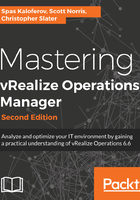
上QQ阅读APP看书,第一时间看更新
Upgrading from vRealize Operations 6.2.x or later
Performing an upgrade is a pretty straightforward process and involves performing only a few steps.
The following is an outline of the steps you will typically go through when performing a vRealize Operations upgrade:
- Download the PAK files containing the upgrade from the VMware page.
- Back up the existing vRealize Operations content: If you have customized parts of the vRealize Operations content, it is recommended to clone the content before the upgrade. As part of the upgrade, reset and provide new content without overwriting and customizing it. Backing up is simple. Just clone the content and give it a new name, as shown in the following screenshot:

- Snapshot the cluster: Before performing an upgrade, you do a snapshot of the vRealize Operations cluster, including all nodes.
Note: The cluster can be online or offline when running the upgrade.
- Update the cluster: You trigger the upgrade by logging in to the vRealize Operations Master node, navigating to Software Update, and clicking on Install a Software Update... Here is where you will be asked to provide the .pak files you obtained earlier:

Installation might take up to a couple of hours, depending on the size of your cluster. During that time, do not refresh the screen. After completing the installation, vRealize Operations will log you out of the user interface.
- Log in to the Admin UI: When the installation completes and the cluster comes back online, the web page is redirected to the new vRealize Operations login page. We are ready to log into our new vRealize Operations 6.6 cluster.