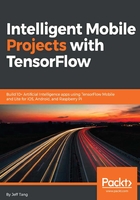
Setting up TensorFlow on MacOS
Generally, you should use a virtualenv, Docker, or Anaconda installation to install TensorFlow in an isolated environment. But as we have to build iOS and Android TensorFlow apps using the TensorFlow source code, we might as well build TensorFlow itself from source, in which case, using the native pip installation choice could be easier than other options. If you want to experiment with different TensorFlow versions, we recommend you install other TensorFlow versions using one of the virtualenv, Docker, and Anaconda options. Here, we'll have TensorFlow 1.4 installed directly on your MacOS system using the native pip and Python 2.7.10.
Follow these steps to download and install TensorFlow 1.4 on MacOS:
- Download the TensorFlow 1.4.0 source code (zip or tar.gz) from the TensorFlow releases page on GitHub: https://github.com/tensorflow/tensorflow/releases
- Uncompress the downloaded file and drag the tensorflow-1.4.0 folder to your home directory
- Make sure you have Xcode 8.2.1 or above installed (if not, read the Setting up Xcode section first)
- Open a new Terminal window, then cd tensorflow-1.4.0
- Run xcode-select --install to install command-line tools
- Run the following commands to install other tools and packages needed to build TensorFlow:
sudo pip install six numpy wheel brew install automake brew install libtool ./configure brew upgrade bazel
- Build from the TensorFlow source with CPU-only support (we'll cover the GPU support in the next section) and generate a pip package file with the .whl file extension:
bazel build --config=opt //tensorflow/tools/pip_package:build_pip_package bazel-bin/tensorflow/tools/pip_package/build_pip_package /tmp/tensorflow_pkg
- Install the TensorFlow 1.4.0 CPU package:
sudo pip install --upgrade /tmp/tensorflow_pkg/tensorflow-1.4.0-cp27-cp27m-macosx_10_12_intel.whl
If you encounter any error during the process, googling the error message, to be honest, should be the best way to fix it, as we intend in this book to focus on the tips and knowledge, not easily available elsewhere, gained from our long hours of building and debugging practical mobile TensorFlow apps. One particular error you may see is the Operation not permitted error when running the sudo pip install commands. To fix it, you can disable your Mac's System Integrity Protection (SIP) by restarting the Mac and hitting the Cmd + R keys to enter the recovery mode, then under Utilities-Terminal, running csrutil disable before restarting Mac. If you're uncomfortable with disabling SIP, you can follow the TensorFlow documentation to try one of the more complicated installation methods such as virtualenv.
If everything goes well, you should be able to run on your Terminal Window, Python or preferably IPython, then run import tensorflow as tf and tf.__version__ to see 1.4.0 as output.