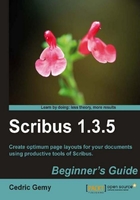
This window is the first that opens when you launch Scribus or when you go to the File | New menu. It contains several options that need to be set.
- First among these options will certainly be the page size. In our case, people usually use 54x85mm (USA: 51×89mm). When you type the measurements in the Width and Height fields, the Size option, which contains the common size presets, is automatically switched to Custom.

- If you want to use a different system unit, just change the Default Unit value placed below. Usually, we prefer Millimeters (mm), which is quite precise without having too many significant decimals.
- Then, you can set the margin for your document. Professional printers are very different from desktop printers as they can print without margins. In fact, consider margins as helpers to place objects. For a small document like a business card, having small 4mm margins will be good.
Some common page sizes are: the series (the ISO standards biggest starting with A0 841x1189, that is 1m², and halving at each half step), the US formats, especially letter (216x279mm), legal (216x356mm), and tabloid (approximately 279x432mm, 11x17in), commonly used in the UK for newspapers.
Tip
The best business card size
When choosing the size for the business card, you'll consider the existing size often used. Is ISO 54x85.6mm better than the US 2x3.5in, or the European 55x85mm, or the Australian 55x90mm, when only a few millimeters divide them? Best is certainly to match the most commonly-used size in your country. Remember one thing: a business card must have to be easily stored and sorted. Grabbing an uncommon format can just lead to the fact that no one will be able to put your card in their wallet.
Presets will be useful if you want to print locally, but don't forget that your print company crops the paper to the size you want. So don't mind being creative and do some testing. For example, you might print on an A3 size paper for your final document or in an A3+ real printing size so that you'll be able to use bleeds, as we'll explain in the following sections.
For now choose 54x85.6 in landscape: just set 54 as the height or change the orientation button if you haven't.
The other setting that might interest you is the margin. In Scribus, consider the margin as a helper. In fact nobody in the professional print process will need margins. It is useful for desktop printers, which can't print up to the sheet border. As our example is much smaller than the usual paper size, we won't have any trouble with it.
Scribus has some presets for margins that are available only when a layout other than Single Page is selected. For our model, 4mm to each side will be fine. If you want to set all the fields at once, just click on the chain button at the right-hand side of the margin fields. But actually, we can consider that we won't have much to write and that it would be nice if our margins could help position the text. So let's define the margins as follows:
- Left: 10mm
- Right: 40mm
- Top: 30mm
- Bottom: 2mm
We've already talked about this option several times but here we are again. What kind of layout would you choose? Single page will simulate what you might have in a text processor. You can have as many pages as you want but it will be printed page after page. You'll get its result when printing with your desktop printer:
- Double-sided will be the option you'll use when you'll need a folded document. This is useful for magazines, newsletters, books, or such documents. In this layout, the reader will see two pages side by side at once, and you can easily manage elements that will overlap both pages. The fold will be in the exact middle. Usually, unless you have a small document size like A5 or smaller, this layout is intended to be printed by a professional.
- 3-Fold and 4-Fold are more for commercial little brochures. Usually, you won't use it in Scribus and will prefer a Single Page layout that you'll divide later into three or four parts. Why? Because with the folded layout, Scribus will consider each "fold" as a page and will print each of them on a separate sheet—a bit tricky.
You can see that for a business card, where no fold is needed, the Single Page layout will be our choice.

For the moment we won't need other options, so you can click on OK. You'll get a white rectangle on a greyish workspace. The red outline is the selection indicator for the selected page. It shows the borders of the page. The blue rectangle shows where the margins are placed.