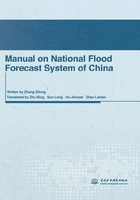
1.3 Database Settings
Click the Flood Forecast System on desktop or in program folder to initiate the system.If the system is installed for the first time,there will be an interface to setup the database link(Figure 1.10).

Figure 1.10 Windows of database link
(1)Real-time flood information database settings.It is established with the list structure according to the Standard for Structure and Identifier of Real-time Hydrological Information Database(SL 323—2005).Set parameters as follows.
Select the type of database management by the drop-down menu.If there is no default port number,click“Port”and input port number.Enter or select the name or IP address of the server.Input the name of“Database”“Username”and“Password”.
(2)Forecasting database settings.It is accompanied with the forecast system.Set parameters as follows.
Select the type of database management by the drop-down menu.If there is no default port number,please click“Port”and input port number.Enter or select the name or IP address of the server.Input the name of“Database”“Username”and“Password”.
After finishing the parameter settings of the database,click“Testing”to check if the database is connected.If there is no correct database link,all the parameter settings background will be blue.The database management systems,such as SQL Server,Sybase and Oracle are suitable for the real-time Hydrological Information database and forecast database.They can be installed in the same server.