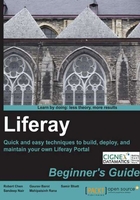
上QQ阅读APP看书,第一时间看更新
Time for action – deploying in GlassFish
You can get the latest community version Liferay GlassFish bundle from the download page of Liferay (http://sourceforge.net/projects/lportal/files/Liferay%20Portal/6.0.6/liferay-portal-glassfish-6.0.6-20110225.zip/download).
Next follow these steps to deploy Liferay with Glassfish:
- Extract the zip file that you downloaded to the
bundlesfolder (created earlier). - We will call the extracted folder
LIFERAY_HOME. - There will be a
tomcatfolder insideLIFERAY_HOME, which we will refer to asGLASSFISH_HOME:
- By default, when we install GlassFish, a default domain named
domain1is created. Our Liferay is inside this domain. - So to start Liferay, navigate to
GLASSFISH_HOME/binfrom a command prompt. - Issue the command
asadmin start-domain domain1. - Wait for the domain to start. After the domain is started, it takes some time to deploy the application for the first time.

- You can check the log at
GLASSFISH_HOME/domains/domain1/logs/server.log. - You can also navigate to the admin console to see all the web applications that are deployed on the server.
- To access the admin console open a browser and type
http://localhost:4848. - You can see all the web applications which are deployed by clicking on Applications on the left navigation tree. Wait till you see Liferay-portal in the available application from admin console.

- Open a browser and type
http://localhost:8080; this will open the Liferay home page. - You can stop the server typing the command
asadmin stop-domain domain1.
What just happened?
We have deployed Liferay in GlassFish Application Server and seen how to start and stop the GlassFish server using Liferay.
Now we will deploy Liferay in Oracle WebLogic, which is a well-known proprietary application server.