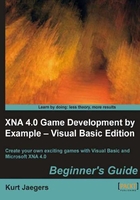
上QQ阅读APP看书,第一时间看更新
Time for action – setting up the Flood Control project
- Open Visual Studio Express Edition (if it is already open, select Close Solution from the File menu so that you are starting with an empty slate).
- In the Visual Studio window, open the File menu and select New Project....
- Under Project Type, make sure XNA Game Studio 4.0 is selected.
- Under Templates, select Windows Game (4.0).
- Name the project
Flood Control. - Click on OK.
- Right-click on Flood ControlContent (Content) in the Solution Explorer window and select Add | New Folder. Name the folder
Textures. - Add another folder under Flood ControlContent (Content) and name the folder
Fonts. - Download the
2403_02_GRAPHICPACK.zipfile from the book's companion website, and extract the files to a temporary folder. - Back in Visual Studio, right-click on Textures in the Content project and click on Add | Existing Item. Browse to the folder where you extracted the
2403_02_GRAPHICPACKfiles and highlight all of them. Click on Add to add them to your project.