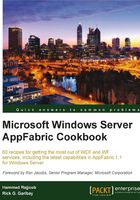
Troubleshooting Windows Server AppFabric — configuration errors
It is not too uncommon to come across errors while installing and configuring Windows Server AppFabric. As long as we know where something wrong, most installation related errors are fairly trivial to fix.
In this recipe we will troubleshoot some common Windows Server AppFabric installation and configuration errors.
How to do it...
The first thing to do is to find the log file under the %temp% folder and then search for errors. Once error(s) are found, we can look up in MSDN for the error details as well as their corresponding resolutions.
- To find installation related errors, find a log file created by the AppFabric installer available in the
%temp%folder with the file name:AppServerSetup(yyyy-MM-dd H-mm-ss).log. - These errors can either be viewed by clicking on the link in the last page of the installation wizard by or by browsing to the file and then opening it with Notepad (or your favorite text editor).
- Search for
errorsin the text file. Note the error codes and look up their reasons and associated workarounds at this URL: http://msdn.microsoft.com/en-us/library/aa368542(VS.85).aspx. - Likewise, for configuration errors, find a file under the
%temp%folder with the name:Microsoft.ApplicationServer.Configuration (yyyy-MM-dd H-mm-ss) <process code>.log. - Errors mentioned in the configuration log can be looked up for details along with possible remediation at: http://msdn.microsoft.com/en-us/library/ms681381(v=VS.85).aspx.
Note
Configuration errors are AppFabric specific but descriptive enough to point you in the right direction; providing information that let's you know the issue is related to network resource, firewalls, and so on. It is also worth noting that you can see all PowerShell commands that are executed by the wizard logged in this file as well.
How it works...
Windows Server AppFabric uses a very detailed logging mechanism, and writes log entries for configuration and installation related errors in separate physical log files available under the %temp% folder.
Troubleshooting configuration errors revolves around going to a relevant log file and finding the error entries and then looking up each error on the corresponding MSDN help page (as highlighted in the How to do it... section) to find a solution for each issue reported.
For more information on error codes please visit the following MSDN links: