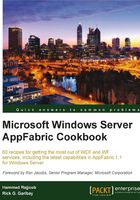
Installing Windows Server AppFabric
Windows Server AppFabric is an extension of the Application Server role on the Windows platform. At the time of this writing there are two ways to install Windows Server AppFabric. One is the standard direct install and the other is using Microsoft's new and exciting Web Platform Installer (WPI).
In this recipe, we will go through the step-by-step instructions to install Windows Server AppFabric using WPI. Needless to say, if you already have Windows Server AppFabric installed on your machine, then you can skip this recipe.
Getting ready
Windows Server AppFabric can be installed on Windows 7, Windows Server 2008 SP 2, Windows Vista R2, and Windows Server 2008 R2 (it supports both 32 and 64 bit architectures). You will also need Microsoft .NET Framework v4, IIS7, and Windows PowerShell 2.0. In terms of hardware, officially, any 1GHz+ CPU (900MHz+ for Dual Core and 700MHz+ for Quad Core) with 2 GB of RAM will be sufficient to get up and running with Windows Server AppFabric. However, it is recommended that you have at least 4 GB of RAM to run Windows Server AppFabric.
Note
If you want to try Windows Server AppFabric before actually installing it on your host machine, it makes sense to use a virtual machine that has Windows Server AppFabric installed on it so that you can play with it. The good news is that Microsoft has made a preconfigured Windows Server AppFabric VM available on MSDN that can be downloaded and used with Microsoft's Virtual PC. This download is available as a part of Microsoft's training kit for Windows Server AppFabric. The download is available at: http://www.microsoft.com/download/en/details.aspx?id=7956.
How to do it...
WPI offers a highly streamlined package/software download installation mechanism. You can get WPI from Microsoft's website at: http://www.microsoft.com/web/downloads/platform.aspx. After downloading and installing WPI, you can use the following steps to launch Windows Server AppFabric Installer:
- Under the Start menu, go to All Programs. If you are using Windows 7, type Web Platform Installer in the custom menu item, find the WPI as shown in the following screenshot, and launch it:

- Accept the User Account Control (UAC) warning. This will allow WPI to make changes to your computer.
- Click on Next at the bottom of the screen to get started with the WPI.
- Type AppFabric in the search box (in the top right-hand corner of the screen) and press the Enter key:

- This will reveal a search result showing Windows Server AppFabric. Click on Add and then on Install to continue:

- Now, WPI will ask to review the download and install of all the required software components to run Windows Server AppFabric. Select I Accept to continue.

- Once you select I Accept, WPI will download and install all the required software components one by one. Sometimes this may result in multiple reboots for the host machine.
- Once all the required software components are installed, the Windows Server AppFabric installation will be complete. Click on Finish:

How it works...
The Windows Server AppFabric installation adds three new Windows services: AppFabric Caching Service, AppFabric Event Collection Service, and AppFabric Workflow Management Service, for caching, monitoring, and hosting scenarios respectively. These services can be seen when the Services Snap-in is launched from the Control Panel (or by typing Services.msc in the search box under the Windows Start menu).

As we can see in the preceding screenshot, only AppFabric Event Collection Service and AppFabric Workflow Management Service have Status as Started and have Startup Type defined as Automatic. By default, Windows Server AppFabric Caching Service is not available for use after a machine reboot.
Note
AppFabric Event Collection Service, AppFabric Workflow Management Service, and Windows Server AppFabric Caching Service form the heart of Windows Server AppFabric. These services work in the background and perform tasks such as collecting events, managing the workflow's life cycle, connecting to the cache cluster, and serving cache related requests.
Once Windows Server AppFabric is installed, the next step is to configure it using the Windows Server AppFabric Configuration wizard.