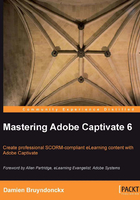
Chapter 3. Working with Standard Objects
When the filming is complete, the director takes the rushes and heads to the post-production studio to begin the most time-consuming phase of the project. While in the studio, the director arranges the sequences shot during the filming in the correct order, adds sound effects, arranges transitions, fine-tunes visual and special effects, adds subtitles, re-records narration, and so on. When the director leaves the post-production studio, the motion picture is complete and ready for publishing.
The same basic principle applies to our Captivate projects. During the post-production phase, we will revisit each of our slides one by one to arrange, reorder, synchronize, add, modify, align, delete, and so on. To help us turn our rushes into a great eLearning experience, Captivate provides an extensive array of tools, features, and objects. In the next few chapters, we will take a deep look at each of them one by one.
The first thing we can do to enhance our projects is to add some basic objects to the slides of our movie. In this particular chapter, we will focus on five basic objects. We will also discuss the formatting tools and the Timeline.
In this chapter, we will:
- Learn how to work with the Properties panel
- Take a deep look at five basic objects of Captivate (Text Captions, Highlight Boxes, Mouse movements, Images, and Smart Shapes)
- Add basic formatting to these objects
- Use the styles and the Object Style Manager to achieve formatting consistency within the project
- Use the Timeline panel to organize the sequence of events