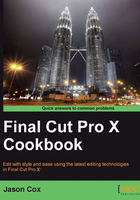
Importing MTS, M2TS, and M2T files
If you've ever browsed the file structure of a memory card pulled from an AVCHD camera, you'll have seen a somewhat complex system of files and folders and almost nothing resembling a normal video file. Deep inside you're likely to find files with the extension .mts, .m2ts, or .m2t (on some HDV cameras). By themselves, these files are sitting ducks, unable to be read by most basic video playback software or imported directly by FCPX. But somehow, once you open up the Import from Camera window in FCPX, FCPX is able to translate all that apparent gobbledygook from the memory card into movie files. FCPX needs that gobbledygook to import the footage. But what if someone has given you a hard drive full of nothing but these standalone files? You'll need to convert or rewrap (explained in the following section) the clips before heading in to FCPX.
Getting ready
There are a number of programs out there that can tackle this task, but a highly recommended one is ClipWrap (http://www.divergentmedia.com/clipwrap). There is a trial, but you'll probably want to go ahead and buy the full version.
How to do it...
- Open ClipWrap. Drag-and-drop your video files (ending in
.mts,.m2ts, or.m2t) into the main interface.
- Set a destination for your new files under Movie Destination.
- Click on the drop-down menu titled Output Format. You can choose to convert the files to a number of formats including ProRes 422 (the same format that is created when you select the Create optimized media option in FCPX). A faster, space-saving option, however, is to leave the default setting, Rewrap (don't alter video samples):

- Click on Convert. When the process is done, you will have new video files that end in
.movand can be directly imported into FCPX via File | Import | Files.
How it works...
In the previous exercise, we chose not to transcode/convert the video files into another format. What we did was take the video and audio stream out of one container (.mts, .m2ts, or .m2t) and put it into another (QuickTime, seen as .mov). It may sound crazy at first, but we basically took the birthday present (the video and audio) out of an ugly gift box that FCPX won't even open and put it into a prettier one that FCPX likes.
There's more...
ClipWrap is far from the only solution out there, but it is definitely one of the best. The appendix of this book covers the basics of Compressor, Apple's compression software which can't convert raw AVCHD files in most cases, but can convert just about any file that QuickTime can play. The software company, iSkySoft, (www.iskysoft.com) makes a large number of video conversion tools for a reasonable price. If you're looking for a fully featured video encoding software package, look no further than Telestream Episode (www.telestream.net) or Sorenson Squeeze (www.sorensonmedia.com). These two applications are expensive, but can take just about any video file format out there and transcode it to almost anything else, with a wide variety of customizable settings.
As mentioned in step 3 in the previous section, we could have chosen to transcode to ProRes 422 instead of rewrapping. This is a totally fine option, just know the differences: transcoding, takes much longer, it takes up much more file space, but on the plus side, it is Final Cut Pro X's favorite format (because it's native to FCPX, made by Apple for Apple) and you may save time in the actual editing process by working with a faster more efficient codec once inside FCPX. If you chose to rewrap, you still have the option to transcode when you import into FCPX.