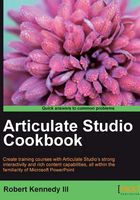
Launching Articulate Presenter
Once you have Articulate installed on your computer, you can run any of the four programs that are part of the Articulate suite. Articulate Presenter functions as a plugin for Microsoft PowerPoint. Although the four programs are standalone applications, they are intended to work together. Articulate Presenter is the main program while Engage, Quizmaker, and Video Encoder can produce standalone, finished products.
How to do it…
When the Articulate suite is installed on your computer, it should provide you with desktop icons for all four of the programs in the Suite. This is the easiest way to access any of the programs in the Suite:
- If you have installed the Articulate Studio Suite, you should have an icon for Articulate Presenter on your computer's desktop. Double-click on the icon and a dialog box should appear.

This dialog box gives you basic information about the application and how it should appear in your PowerPoint application.
- Note that at the bottom right-hand side of the dialog box it now says Launch PowerPoint. Clicking on this button will open PowerPoint with the Articulate plugin.
- Once you have opened up PowerPoint, check that the Articulate tab has been included on the ribbon.

How it works…
If you need to perform this recovery feature, you will need to make sure to have administrator privileges on your computer. If you don't have such privileges, ask your system administrator for assistance.
There's more…
There is also another way to access Articulate Presenter. Since Presenter is a plugin of PowerPoint, it opens whenever PowerPoint is opened.

The other method of launching Articulate Presenter is simply by going to Start | Programs | Microsoft Office on your computer's desktop and double-clicking on the Microsoft PowerPoint application. Launching it in this way actually cuts out a step for those concerned about efficiency.
While Articulate Presenter is a stable application that works well, it is still a PowerPoint plugin. So like any software, from time to time, there's the possibility of errors happening. When these happen, don't be too alarmed. There are ways of recovering from most of the things that can happen:
- If the Articulate tab is not there, you can get it back. If you are using PowerPoint 2010, start by clicking on File and then Options. If you are using PowerPoint 2007, start by clicking on the Office button, and then click on the PowerPoint Options button at the bottom of the menu.
- A PowerPoint Options dialog box will appear; click on Add-Ins.
- At the bottom of the dialog box, where the Manage select box is, select COM Add-Ins.
- Click on the Go… button.
- A COM Add-Ins dialog box will appear. Look for a line that says Articulate Presenter Ribbon and make sure it is checked. If not, check it; then click on OK.

Once these steps are completed, the Articulate tab should appear in PowerPoint.