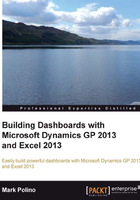
SmartList exports
Exporting from a SmartList to Excel is the easiest and most commonly used method in Dynamics GP to get data to Microsoft Excel. We'll practice with an Account Summary SmartList.
To export from a SmartList to Excel, follow these steps:
- In Dynamics GP 2013, select Microsoft Dynamics GP | SmartList.
- Click on the plus sign (+) next to Financial and select Account Summary.
- Once the SmartList finishes loading, click the large, green Excel button to export this SmartList to Excel.

Tip
In 2010, Microsoft revealed a previously unreleased
Dex.iniswitch that can dramatically improve the time it takes to export SmartLists to Microsoft Excel. TheDex.inifile is a launch file used to control system behavior, and this switch changes the behavior of an Excel export. Instead of sending data to Excel one line at a time, the switch tells Dynamics GP to bundle the SmartList lines together and send them to Excel as a group.This switch is unsupported and can render the results differently than the default export process. Please test this in your test system before using in production. The
Dex.inifile is located in theDatafolder of the Dynamics GP installation directory. To use this switch, add the following line to theDex.inifile and restart Dynamics GP:SmartlistEnhancedExcelExport=TRUE