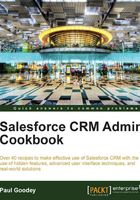
Removing Chatter feeds on the home page
The Chatter feed on the home page appears at the top of the home page layout (as shown in the screenshot in the Introduction section) and is a great place for presenting the feed of Chatter posts.
However, often there are users who are not concerned with seeing these feeds on their home page and would like to completely remove the section. This is not possible using standard salesforce.com configuration.

In this scenario it is a requirement to fully remove the Chatter section and to remove the Hide Chatter button as well:

You can remove Chatter feeds as well as the Chatter Hide/Show button on the home page using this custom home page component recipe with the set of steps listed in the following section.
How to do it...
Carry out the following steps to remove Chatter feeds from the home page:
- Navigate to the home page components setup page, by clicking the following: Your Name | Setup | Customize | Home | Home Page Components.
- Click on New.
- Click on Next (on the Understanding Custom Components splash screen if shown). The Next button is found on the Understanding Custom Components splash screen (this page is only shown if the Don't show this page checkbox again has not previously been checked) as in the following screenshot:

- Enter the name of the custom component in the Name field. In this recipe, enter the text
Chatter Feed Removal. - Select the HTML Area option from the Type options list.
- Click on Next.
- Ensure the Wide (Right) Column option is selected within the Component Position option list.
- Check the Show HTML checkbox.
- Paste the following code (as shown in the following screenshot):
<script type="text/javascript"> document.getElementById("feedLinks").style.display = 'none'; document.getElementById("chatterfeedshell").style.display = 'none'; </script>
- Click on Save.
- Navigate to the home page components setup page by going to Your Name | Setup | Customize | Home | Home Page Layouts.
- Determine which home page layout to place the component on and click on Edit. Here we are editing the home page layout named DE Default.
We will be presented with the Step 1. Select the components to show page.
- Check the Chatter Feed Removal checkbox in the Select Wide Components to Show section, as shown in the following screenshot:

- Click on Next.
- Position the News Ticker as the top position in the Wide (Right) Column using the Arrange the component on your home page. section, as shown in the following screenshot:

- Click on Save.
How it works...
In the following screenshot, you can see the effects of having the Chatter section removed from the home page:

There's more...
When entering HTML and JavaScript code into the HTML editor section (in step 2 of the New Custom Component wizard) you must ensure that the code is valid.
There are a maximum of 20 custom components that can be added to a Home Page layout.
Note
This recipe introduces an element of risk and is not supported by salesforce.com.
If salesforce.com chooses to rename the HTML IDs, used for the Chatter section, this recipe will cease to function. This recipe's code would need to be changed to incorporate the new ID, hence this technique is not generally recommended by Salesforce.
