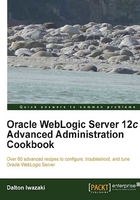
Creating a WebLogic cluster
A WebLogic cluster is normally created with the domain using the Configuration Wizard tool. The cluster can also be created and added to an existing domain by using the Administration Console. This recipe will cover adding a new cluster to the existing PROD_DOMAIN domain.
A WebLogic cluster was previously created using Configuration Wizard earlier in this book. The same cluster will be created this time, but with four Manager Server instances instead of two. So remove the original cluster before creating the new cluster.
The new cluster will be called PROD_Cluster with four WebLogic Server instances PROD_Server01, PROD_Server02, PROD_Server03, and PROD_Server04. Machine prod01 will host the instances PROD_Server01 and PROD_Server02 and machine prod02 will host the instances PROD_Server03 and PROD_Server04.
PROD_DOMAIN Topology:
PROD_DOMAIN
|___ PROD_AdminServer
|
|___ PROD_Cluster
|___ PROD_Server01
|___ PROD_Server02
|___ PROD_Server03
|___ PROD_Server04
Machine distribution, WebLogic Server instances, and listen ports Topology:
Machine
|___ prod01
| |_______ PROD_AdminServer (7001)
| |_______ PROD_Server01 (8001)
| |_______ PROD_Server02 (8002)
|
|___ prod02
|_______ PROD_Server03 (8003)
|_______ PROD_Server04 (8004)
Getting ready
Make sure the Administration Server is up and Node Manager is running on all machines in the domain.
If the cluster PROD_Cluster was created previously, delete it from the domain before creating the new one:
- Log in as a
wlsuser to shell and start WLST:[wls@prod01]$ $WL_HOME/common/bin/wlst.sh - Connect to the Administration Server using
wlsadminas the user,<pwd>as the password andt3://prod01.domain.local:7001as the server URL:wls:/offline> connect("wlsadmin","<pwd>","t3://prod01.domain.local:7001") - Run the following WLST commands to delete the original
PROD_Clustercluster and the Managed Server instances:edit() startEdit() editService.getConfigurationManager().removeReferencesToBean(getMBean('/Clusters/PROD_Cluster')) cd('/') cmo.destroyCluster(getMBean('/Clusters/PROD_Cluster')) cd('/Servers/PROD_Server01') cmo.setCluster(None) cmo.setMachine(None) editService.getConfigurationManager().removeReferencesToBean(getMBean('/Servers/PROD_Server01')) cd('/') cmo.destroyServer(getMBean('/Servers/PROD_Server01')) cd('/Servers/PROD_Server02') cmo.setCluster(None) cmo.setMachine(None) editService.getConfigurationManager().removeReferencesToBean(getMBean('/Servers/PROD_Server02')) cd('/') cmo.destroyServer(getMBean('/Servers/PROD_Server02')) activate()
The old cluster has now been removed and the new cluster is ready to be created.
How to do it...
To create the new cluster PROD_Cluster:
- Access Administration Console with your web browser at
http://prod01.domain.local:7001/console. - Click on the Lock & Edit button to start a new edit session.
- Expand the Environment tree on the left and click on Clusters.
- Click on the New button to start creating a new cluster.
- Type
PROD_Clusteron the Name field. Leave the Messaging Mode in theUnicastmode and the rest of the parameters at their default values. Click on the OK button. - The
PROD_Clustercluster will be displayed in the Clusters table list. Click on thePROD_Clustercluster to navigate to Configuration | General. Click on the Servers tab to navigate to Configuration | Servers. Click on the Add button, as shown in the following screenshot:
- Type
PROD_Server01in the Server Name field and8001in the Listen Port field. Click on Finish. - Repeat the steps to add the three remaining WebLogic Server Instances to the
PROD_Clusteraccording to the topology:PROD_Server02port8002,PROD_Server03port8003, andPROD_Server04port8004. - Assign the newly created Managed Server instances to their respective machines. On the navigation tree to the left, navigate to Environment | Machines and click on the
prod01machine. Now, go to Configuration | General and click on the Servers tab to go to Configuration | Servers, (as shown in the following screenshot):
- Click on the Select an existing server option, the and associate it with this machine radio button, select
PROD_Server01from the Select a server drop-down menu and click on the Finish button. Now do the same forPROD_Server02. - Go back to the Machines page and click on the
PROD_Clustercluster to navigate to Configuration | Servers. Add the Server instancesPROD_Server03andPROD_Server04to theprod02machine. Click on the Finish button. - Click on the Activate Changes button to finish.
How it works...
You have just created the four new WebLogic Managed Server instances, assigned them to the machines prod01 and prod02, and added them to the new cluster PROD_Cluster.
In the next few recipes, you'll configure other recommended cluster parameters, which are essential for the cluster to run properly in a production environment.
There's more...
The same cluster can also be created using the following WLST.
Creating a WebLogic cluster using WLST
- Log in as
wlsuser to shell and start WLST:[wls@prod01]$ $WL_HOME/common/bin/wlst.sh - Connect to the Administration Server using
wlsadminas the user,<pwd>as the password, andt3://prod01.domain.local:7001as the server URL:wls:/offline> connect("wlsadmin","<pwd>","t3://prod01.domain.local:7001") - Run the following WLST commands to create the cluster and server instances:
edit() startEdit() cd('/') cmo.createCluster('PROD_Cluster') cd('/Clusters/PROD_Cluster') cmo.setClusterMessagingMode('unicast') cd('/') cmo.createServer('PROD_Server01') cd('/Servers/PROD_Server01') cmo.setListenPort(8001) cmo.setCluster(getMBean('/Clusters/PROD_Cluster')) cmo.setMachine(getMBean('/Machines/prod01')) cd('/') cmo.createServer('PROD_Server02') cd('/Servers/PROD_Server02') cmo.setListenPort(8002) cmo.setCluster(getMBean('/Clusters/PROD_Cluster')) cmo.setMachine(getMBean('/Machines/prod01')) cd('/') cmo.createServer('PROD_Server03') cd('/Servers/PROD_Server03') cmo.setListenPort(8003) cmo.setCluster(getMBean('/Clusters/PROD_Cluster')) cmo.setMachine(getMBean('/Machines/prod02')) cd('/') cmo.createServer('PROD_Server04') cd('/Servers/PROD_Server04') cmo.setListenPort(8004) cmo.setCluster(getMBean('/Clusters/PROD_Cluster')) cmo.setMachine(getMBean('/Machines/prod02')) activate() exit()
See also
- Configuring HA WebLogic cluster parameters
- Using Unicast for cluster communications
- Using Multicast for cluster communications