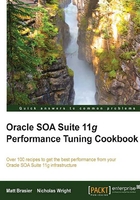
Monitoring committed transactions
The number of committed transactions on a server gives a good indication of how busy it is, so this can be a good indicator of the user load on a system. This recipe will show us how to view the Hyperic charts and metrics related to the Java Transaction API subsystem.
Getting ready
You will need to install Oracle SOA Suite and the Hyperic HQ server and agents for this recipe. Both Hyperic HQ and Oracle SOA Suite will need to be running. You will also need the login credentials for the Hyperic HQ console.
How to do it...
Follow these steps to monitor the number of committed transactions:
- Log in to the Hyperic HQ console.
- Open the Resources menu, and select Browse:

- Select the platform that has the server you want to monitor, which should be one of your SOA Suite managed servers.

- On the left-hand side of the Resources panel , select the WebLogic managed server that you wish to monitor.

- Select the JTA resource from the Resources pane on the left-hand side.
- The graph pane will show a number of resources related to JTA transactions, including the number of transactions committed per minute.

- Use the display range settings to view the time period you are interested in.

How it works...
The Hyperic HQ agent periodically connects to the WebLogic server instances that are in its inventory, and uses the JMX service to obtain metrics on a number of measurements, including the JTA transaction statistics. It reports this data back to the server, which stores it in its database. We can then view this collected data by using the Hyperic console.
The number of committed JTA transactions are a very good indicator of how busy a system is. We can therefore use it to detect when an abnormally high load affects our system, to be aware of the potential performance problems that this may cause.
There's more...
WebLogic server does have a limit on the number of concurrent JTA transactions that can be going on at any one time, so this metric can be a useful indicator of whether our system is reaching that limit.
See also
- The Installing the Hyperic server, Installing Hyperic agents, and Configuring Configuring Alerts in Hyperic recipes