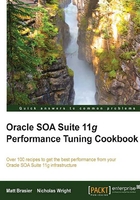
Identifying performance problems using JRMC on JRockit
JRockit Mission Control is a graphical management console for the JRockit JVM, which comes with SOA Suite 11g. We can use it to help identify a number of performance problems that we might encounter with SOA Suite when running on JRockit.
Getting ready
You will need SOA Suite installed for this recipe, and will need permission to execute the domain control scripts, as well as the JVM tools. This recipe assumes that your SOA Suite application is running, and under a normal load or a load sufficient to demonstrate any performance problems.
The tool jrmc is included with the JRockit JVM; HotSpot has a different tool described in a different recipe. For brevity, this recipe assumes that you have the relevant JVM bin directory on your path. If you do not, simply use the fully qualified paths to the relevant bin directory.
How to do it…
- Use JPS to determine the process ID of your SOA Suite server; see step 1 of the Identifying new size problems with jstat recipe. This will let us identify a target Java process in a host running multiple JVMs. We're trying to identify the WebLogic Admin server to use with JRockit Mission Control.
- Launch JRockit Mission Control by executing the command
jrmcfrom the JVMbindirectory:jrmc
If this is the first time you have run
jrmc, it will open the JRockit Mission Control Welcome page:
- Click on X next to the Welcome tab in the top-left to close the welcome screen. This will display the birds-eye view, which can be selected at any time from the Window menu.
- Select the WebLogic instance that you want to connect to, based on the process ID that you established in step one. Right-click on the instance and select Start Console.

- This will display the JRockit Mission Control console for the selected WebLogic instance:

- There are a number of things that we are looking for on this page:
- JVM CPU Usage should be low, not higher than 30 percent ideally.
- Used Java Heap (%) should increase as memory is used, but should come down again when garbage collection occurs.
How it works…
JRockit Mission control gathers management metrics made available by JRockit at runtime, and makes these visible graphically. The Mission Control console gives us an overview of the CPU and memory usage of the application with graphs of historical data. This gives us an overview that we can use to determine whether applications are having memory- or CPU-related performance problems.
Mission Control can also monitor JVMs remotely; refer to the JRockit documentation for guidelines on achieving this at http://www.oracle.com/technetwork/middleware/jrockit/documentation/index.html.
See also
- The Using JRockit Flight Recorder to identify problems recipe