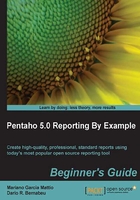
Summary
In this chapter, we created our first report by following a series of steps that we listed and explained in detail.
We created a Table type data set and configured its data manually. We defined three columns: Zones, Products, and Quantity. We specified the type of data that each would contain (String, Integer, and so on). Then we populated the table with the example data.
We configured the Report Header and Details Header report sections, adding labels and a horizontal line. Also, we configured the characteristics of these insertable objects.
In the Details section, we added the fields from the table we created initially.
We created and added various functions to the report. We created and added RowBanding to alternately color the data in the Details section, and in the Details Footer section, we added Count (Running) and Sum (Running) to count and sum up respectively.
To add a personal touch, in the Page Header section we added an image of our liking.
We saw how useful the preview option is to see what the report we are designing looks like.
We also saw how PRD exports the report in diverse formats: PDF, HTML, and Excel/Excel 2007. We also showed screenshots of these different formats. Finally in the Time for action sections, we proposed that you make some modifications to the recently created report. Among them, we added a new column to our data sets and created a function of the type Average (Running). In the next chapter, we will explain how to create/edit JDBC-type data sets and how to create a JDBC connection to our Sakila database with its corresponding SQL query.