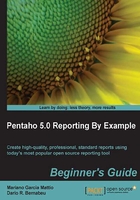
上QQ阅读APP看书,第一时间看更新
Time for action – adding more details
Next, we will add two vertical lines in the Details section and add an image in the Page Header section:
- We add another detail in the Details section. We add two vertical lines (
 ) to separate our report's columns. It should look as follows:
) to separate our report's columns. It should look as follows:

- Establish the following characteristics for both lines:
- Style.stroke =
solid, 1.0 - Style.text-color =
#0099333; to finish this example, we add an image in the Page Header section
- Style.stroke =
- In the Page Header section, place the Image object (
 ). Right-click on this object, and in the drop-down menu, choose the Edit Content... option.
). Right-click on this object, and in the drop-down menu, choose the Edit Content... option.

- We need to indicate our image's path and choose how we want the image connected to our report:
- Link To: This option only stores the image's path. The image is obtained when the report is executed.
- Embed In Report: This option stores the image as a resource with the report's metadata.
In this case, we choose Embed In Report, press the
Note
The advantage of Link To is that the size of the report is smaller. Also, the image can be changed, maintaining the same name, and the report will continue using it. The disadvantage is that it depends on the image's location. The advantage of Embed in Report is that it does not depend on the image's location. The disadvantage is that the image will always be the same and the report will be larger in size.
 button, and search for an image to be put in our report. Next, we press on the OK button to save our changes.
button, and search for an image to be put in our report. Next, we press on the OK button to save our changes.
- Let's see what our first report looks like. Press the preview button. We should obtain the following result:

What just happened?
We added a vertical line in the Details section to separate the fields it contains. We added an image in the Page Header section. Finally, we executed the report in the preview mode.