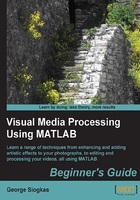
Contrasting enhancement using imcontrast
A tool included in the Image Processing Toolbox, which offers an extra helping hand at histogram enhancement is imcontrast. It can be invoked by displaying an image and then calling the imcontrast function with input gcf (get current figure):
>> imshow(img) >> imcontrast(gcf)
This tool gives an interactive way to the user to adjust the histogram of the image by defining a maximum and a minimum value, as well as a center for the histogram of the transformed image. You can do this either by inputting the numerical values of these settings, or by dragging the three red bars on the histogram. No actions are actually performed on the original image until the button Adjust Data is clicked. The tool also gives you the option to clip the outliers of images (pixels with extreme values). In the default setting of 2%, the 1 percent of minimum values and the 1 percent of maximum values are removed.

The methods described so far are quite useful for image enhancement. However, they all suffer from the same shortcoming; they are global methods, operating on the entire image. This has the obvious disadvantage of suboptimal enhancement to images with spatially variant histograms. For such cases, we need the help of locally adaptive histogram enhancement methods.
Tip
The imcontrast tool can also be used for interactive demonstration of thresholding results. You can see how it works if you reduce the red area of the histogram to include just one value and then drag it left or right to dynamically observe the results of thresholding using various thresholds.