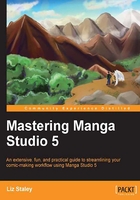
Chapter 3. Palettes of a Different Color
Color! It's something that Manga Studio in the past has been criticized over. Previous versions of Manga Studio concentrated on black-and-white and grayscale art and weren't intuitive to color in. Smith Micro listened to the Manga Studio fans though, and MS5 and EX5 are now built so that it's a cinch to do all your penciling, inking, and coloring in one program.
In my time as an artist on the Internet, I can't count the number of times that I've seen a character design sheet that had a bunch of dots on it to show the base colors of a character. There's nothing wrong with putting base colors on a character reference sheet, of course, but only so long as you do it correctly. Can you remember what each color goes to? Is that blue for the eyes, or for the detailing on the shirt? Are the base color references on a separate layer so they aren't in the way of your good, finished art, or have you put them on the color layers or the ink layer and now you have to waste time erasing them before you can show off the finished piece?

However, in practice using this method to store your character's base colors can become bogged down and actually cost you more time than it's worth. For one thing, you need to have at least two files open—the file with the palette of dots and the file that you're currently working on. Let's say the above character was the main protagonist in the comic that we were drawing and this was her character design sheet. Storing her base colors strictly like this, as I said, is all well and good. But every time we color her, we'll have to have her character sheet open to pick the colors off. Not only that, but we'll have to switch back and forth between the design sheet and the latest page that we're working on. We'll have to switch to the eyedropper tool every time we pick up a new color (or hold down Alt while using one of the drawing tools to bring up the eyedropper, either way that we decide to work). These little steps don't take too long when you're only doing them once or twice. But imagine doing it over and over again, that can add a lot of time to what you're working on! And we're trying to make the process more streamlined and efficient by using the features of Manga Studio.
So, that's why I'm devoting a short chapter to making custom color palettes. It's far easier to switch color sets in Manga Studio 5 than it is to switch between files and tools and color pick off a design sheet. Two clicks of a mouse will let you switch color sets, and while they do take some time to set up initially, once you have them put together they're an invaluable resource. You can organize them by skin tones, hair colors, colors of a similar tone, or put together palettes based on a specific comic or a set of characters. It's up to you how you want to use the program. But I'll show you how to use the custom color sets so that you can figure out what works best for you.
Let's get started!