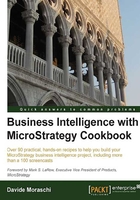
Creating an empty project
The first step in a MicroStrategy BI application is creating an empty project. An Intelligence Server can host many projects. Projects can be copied from one Intelligence Server to another. Think of a project as a way to keep all the related objects together. A project must have at least one connection to get data from the data warehouse.
Getting ready
You need to have completed the previous chapter to continue.
How to do it...
In this first recipe we'll create a project:
- Open Start | All Programs | MicroStrategy | Desktop menu and click on the Desktop icon.
- Log in with
Administratorand the corresponding password and right-click on the topmost folder named MicroStrategy Analytics Modules. - From the context menu that appears, select Create New Project....
- In the Project Creation Assistant, click on Create project.
- Type a name in the first textbox, for example,
COOKBOOKand click on OK. We accept all the defaults for now. Once the wizard terminates creating the project, you're back to the Project Creation Assistant. - Click on OK and then on OK again when the information message appears.
- Double-click on the project icon and look at the folders that are contained in it. You will see that there is one named Schema Objects and another one named My Personal Objects.
- Expand the Schema Objects folder and click on Tables. Our journey starts here.
How it works...
A project is nothing more than rows in a table of the metadata. If you're curious, you can have a look at the metadata database with sqlcmd, the main table is called DSSMDOBJINFO. Be careful not to tamper with it, you may lose a little more than one hour of work.
There's more...
If you're not happy with the project name, you may change it with the F2 key just like renaming a file or a folder.
Just out of curiosity, if you want to see more behind-the-scene objects, you can click on the Tools | Desktop Preferences menu and select the Browsing category in the Desktop Preferences dialog.
Check the Display hidden objects box, this will show more folders that were not visible before, such as the profiles or the project templates.