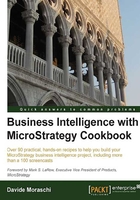
上QQ阅读APP看书,第一时间看更新
Checking whether IIS is enabled and working
Since we're using Windows 2008 Web Server, we speak about roles; so we need to be sure that the web role is enabled with all the required features for the platform setup to run smoothly.
Getting ready
You need to have completed the previous recipe to continue.
How to do it...
Use the following steps to check if the required features are enabled:
- Open the Server Manager (Start | Administrative Tools | Server Manager) and scroll to the Roles Summary pane.
- Click on the Add roles link, you will see the Add Roles Wizard window; click on Next.
- Select Web Server (IIS) and click on Add Required Features in the pop-up message box; now click on Next and then on Next again.
- In the Select Role Services page, carefully check the following if not selected already:
- In the Application Development group:
ASP.NET (add required role services if prompted)
ASP
- In the Security group:
Basic Authentication
Windows Authentication
- In the Application Development group:
- Click on Next, then on Install, and when finished click on Close.
How it works...
These role features enable MicroStrategy Web ASP.NET pages and the ability to use Windows authentication when connecting to the Intelligence Server through the Web.
There's more...
Check the successful outcome by opening Internet Explorer and typing http://localhost/ in the address bar. You should see the IIS7 welcome logo.