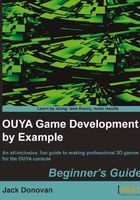
Time for action – exporting OUYA packages from Unity
The last thing you need before you can link everything you've downloaded to Unity is the Unity OUYA plugin. This can be downloaded directly from the developers at https://github.com/ouya/ouya-unity-plugin. Perform the following steps to install the plugin:
- Click on the button on the page that says Download ZIP and put it in a location that's easy to find. When it has downloaded, unzip the archive and open Unity.
- In the Unity window, navigate to File | Open Project…, browse the unzipped folder, and click on Open. On Mac OS, you may need to click on Open Other… to access the folder's location.
Depending on the latest versions of Unity and the plugin, you may be prompted to upgrade the project to work with the latest version of Unity. If it does, then accept the prompt; if you don't receive the prompt, it will work fine as it is.
After opening the plugin files as a project, two new drop-down lists will appear on the top toolbar of Unity: OUYA and NGUI.
- Open the OUYA menu and click on Export Core Package, as shown in the following screenshot, to save the core package as a Unity package file that you can import into all of your projects:

When exporting packages from Unity, the package files will always be found in the root directory of the project, which in this case is your
ouya-unity-plugin-masterdirectory. - Repeat this process for the other two packages until you have all three exported together. You only need the Core Package, but the others serve as a good reference for your own learning.
You'll import these exported packages into any project that you develop for the OUYA, so it's a good idea to keep them handy.
- Save a copy of your exported packages to your
Developmentfolder in your root or home directory so that you can access them easily later.
It's also a good idea to copy the NGUI package from ouya-unity-plugin-master/Assets/NGUI to the same place, as it's helpful to a lot of Unity's features (particularly the user interface). However, you won't be required to use NGUI in any of the prototypes or games you develop in this book.
What just happened?
You just exported all of the required OUYA packages from the ODK project, which you'll now be able to import into any new project to set it up for deployment on the OUYA. If you ever lose these packages or want to update them to a new version of the OUYA SDK, simply re-export the packages from the ouya-unity-plugin-masters project again.