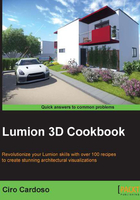
Removing 3D models
Removing or deleting a 3D model is a part of the process of any project. This can be particularly tricky when our 3D world is crowded with 3D models and there is a possibility of selecting and deleting the wrong 3D model. Nevertheless, Lumion does a great job in this area because it protects you from deleting something by mistake.
Getting ready
Locate the 3D model you want to delete, and according to your situation, you may need to select either the Import or the Objects menu.
How to do it…
To remove a 3D model from your project, perform the following steps:
- Select the correct category first from the Objects menu, or use the Import menu to work with an imported 3D model.
- From the menu that you find at the bottom of your screen, select the Trash object button that looks like a trash bin, as shown in the following screenshot:

- With this option selected, click on the small white dot with the left mouse button to delete the object.
- To delete multiple objects, you need to select them first and then click on the small white dot to delete all the selected 3D models.
- The quickest way to select multiple objects is selecting one of the tools, such as the Move tool, then pressing the Ctrl key and dragging it with the left mouse button to draw a rectangle around the 3D models.
There's more…
If you have deleted a 3D model by mistake, you can always use the Undo button that appears next to the Trash object button, but keep in mind that you can only go back once. In order to avoid unnecessary problems and difficulties while deleting 3D models from our project, it is always good practice to lock the 3D models that don't need any modification at the moment or are already placed in the correct position. This action will not only help you to avoid deleting them by mistake, but also to avoid changing their position, and this can happen particularly when we have a packed scene and it's tricky to understand what we are selecting and deleting.
See also
- To lock the 3D models in your project, have a look at the Locking your 3D model's position recipe in Chapter 1, Importing in Lumion