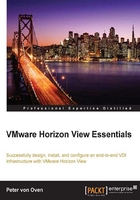
The Horizon View core components
Let's start this section with a high-level overview of the complete VMware Horizon 6 solution and the components and functionality included in the overall solution, before focusing on the specific Horizon View 6.0 elements of the solution.
It's also probably worth mentioning that as part of the Horizon 6 licensing model, you are licensed to deploy the core hosting infrastructure with the VMware vSphere platform and the vSphere for Desktop license. You can deploy as many ESXi hosts and vCenter servers as you require in order to host only the desktop infrastructure. We will discuss this later in the The Horizon View Standard Edition licensing section of this chapter.
The following diagram depicts the Horizon 6 solution and its features:

Now that you now have a high-level picture of VMware Horizon 6 and the features it delivers, we are going to take a deeper look into the components that deliver this functionality and how they work in the following sections.
A high-level architecture overview
Overall, the architecture is very straightforward, and for those of you with skills and knowledge of the previous or current versions of VMware, it will be especially so, as Horizon View is hosted on the vSphere platform and leverages the functionality provided by both ESXi and vCenter.
The Horizon View solution builds on the vSphere platform, adding some additional virtual machines that make up the core infrastructure components, such as View Composer and the core to any VDI solution, which is the connection broker.
These additional components are applications that are installed and run on the Microsoft Windows Server operating system (2008 or 2012). They can actually be installed as physical servers; however, the best practice is to virtualize them so that you realize the same benefits as you would while virtualizing any other server.
The following diagram shows you a more detailed overview of the Horizon View architecture, the different components, and how they fit into the solution:

Now here's a question for those of you who have knowledge of previous versions of Horizon View. Have you spotted anything slightly different in the architecture?
Correct! The Transfer Server is no longer a part of Horizon View 6.0 and as such, there is a different way to deliver offline desktops. This way is through deploying VMware Mirage, which can be purchased as a separate product or as part of Horizon Advanced Edition.
In the next sections, we are going to look at each component in more detail.
The Horizon View Connection Server
We will start with the core component of the VMware Horizon View solution, and that's the connection broker or, in VMware terms, the View Connection Server or the View Manager. The Horizon View Connection Server is responsible for connecting the end user to their virtual desktop machine in the data center.
How does it work?
The first contact a user has with Horizon View is when they launch their connection software, called the Horizon View Client, or by using a hardware-based integrated PCoIP client and entering their network credentials. We will cover the View Client options in Chapter 8, Horizon View Clients. They can also log in using an HTML5-compatible web browser, should they not have the client software. We will cover browser-based access in Chapter 7, Configuring Horizon View to Deliver Virtual Desktops.
In the following diagram, we are going to illustrate the login process:

The end user launches their chosen client. In this example, we are going to focus on using the View Client. They enter the details on the connection server (1). In response, the connection server requests the user for their login credentials (2). The user credentials are basically those that the user would have used when logging in to their physical desktop or any other network application, such as e-mail.
The connection server then authenticates the user credentials against Active Directory (3), and if it is successful, the user is allowed to continue the login process and gets the option of selecting a desktop to connect to and use.
The desktops they see reflect the Horizon View desktop pool that the user is entitled to use. A desktop pool is basically a group of similarly configured virtual desktop machines grouped, for example, on a departmental basis or a specific use case where the pool consists of virtual desktop machines configured in a particular way, maybe for high-end graphics. They might see only one desktop, or they might see several, depending on their entitlement. We will cover managing desktop pools in more detail in Chapter 7, Configuring Horizon View to Deliver Virtual Desktops, and discuss the desktop pool design in the next chapter.
Now that it is authenticated, the connection server makes a call to vCenter Server (4) to start the desktop creation, and then vCenter makes a call to View Composer if you are using linked clones (5) in order to start the virtual desktop machine build process. We will cover a deep-dive technical overview of linked clones later on in this chapter, in the Horizon View Composer and linked clones section.
Linked clone desktops are just one way in which we can create desktops, and we will cover other options in Chapter 7, Configuring Horizon View to Deliver Virtual Desktops. We could have provisioned desktops upfront so that they are already available, or you can have your own dedicated virtual desktop machine.
Now that we have our newly created virtual desktop machine (6), it is displayed within the View Client using the PCoIP protocol (7).
The View connection server is the core component of a VDI solution. It acts as the central broker and is responsible for connecting users to their virtual desktop machine. Ultimately, the broker decides which virtual desktop machine gets assigned to you from a pool and also orchestrates the building of that virtual machine.