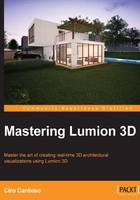
Importance of materials
Lumion has more than 500 ready-to-use materials that are imported in a 3D model, and this takes away a heavy burden from us. Some of the materials available are grass, concrete, bricks, metals, wood, tiles, wallpaper, and some special materials such as the glass and invisible materials.
This doesn't mean we cannot use materials we created while modeling the building. In reality, the materials we used while modeling the 3D model are crucial in order to use the 3D model later in Lumion. Most of the 3D modeling packages will use a default material while we are modeling; for example, SketchUp uses the default material, and this means that by the end of the modeling process, the entire 3D model has the same material, as you can see in the following screenshot:

When we import a 3D model into Lumion, we need to use the Edit Materials button that can be found inside the Import menu, as shown here:

The process to add a material is simple. We need to click on the Edit Materials button and then select the 3D model we want to change or add the materials to. When we hover the mouse over an imported 3D model, Lumion highlights the 3D model with a green color. Then, we need to click on the Add Material button that appears on the left-hand side and select a material from the 3D model.
We did this with the 3D model shown earlier, and this is what happened:

As you can see in the previous screenshot, we selected the 3D model and added a material, but it is clear that something went wrong. Why?
Materials affecting the geometry in Lumion
Lumion has its own materials as mentioned earlier, but at the same time, it relies on the materials that are imported with the 3D model. As we only used one material for all the 3D models in the example, when the 3D model was imported, Lumion only saw one material, and this is all we could add.
The solution to this problem is to assign different materials to groups of geometry that will share the same material inside Lumion while we are modeling. Have a look at the following image:

We took the time to add individual materials to the main areas in our 3D model. When we import this 3D model, Lumion will see at least eight different materials. That is why materials are so important, because if they are not present in the 3D model, Lumion will only recognize one material. It is normal that for the first few times, you will have to go back and forth to add materials to the geometry that was left with the default material. That is why, it is a good habit to group the geometry that will share the same material.
However, how can we export the 3D model to start working with Lumion?