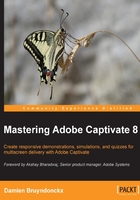
The first look at a typical production workflow
Producing content with Captivate is a three-step process—or, to be exact, a four-step process. However, only three of the four steps take place in Captivate. That's why I like to refer to the first step as "step zero"!
Step zero – the preproduction phase
This is the only step of the process that does not involve working with the Captivate application. Depending on the project you are planning, it can last from a few minutes to a few months. This step is probably the most important of the entire process as it is where you actually create the scenarios and the storyboards of your teaching project. This is where you develop the pedagogical approach that will drive the entire project. What will you teach the students? In what order will you introduce the topics? How and when will you assess the students' knowledge? These are some of the very important questions you should answer before opening Captivate for the first time. Step zero is where the teacher's skills fully express themselves.
Tip
Blog post - Scenario-based training
Make sure you read this series of posts on the official Adobe Captivate Blog. Dr. Pooja Jaisingh, Adobe eLearning evangelist, shares her experience in creating scenario-based training. These posts clearly stress the importance of "step zero" and give you a first high-level approach to the Captivate production process. The first post of the series can be found at http://blogs.adobe.com/captivate/2012/03/my-experience-with-creating-a-scenario-based-course-part-1.html.
Step one – capturing the slide
If your project involves teaching computer-related skills, you will use one of the most popular Captivate features: the ability to record any action you perform onscreen. You will simply use your mouse to perform actions on your computer. Behind the scenes, Captivate will be watching and recording any action you do using a sophisticated screen capture engine based on screenshots. This first step can be compared to shooting a movie. The goal is to acquire the needed images, actions, and sequences. In the movie industry, the raw material that comes out of the shooting is called "the rushes". It is not uncommon for a movie director to discard lots of rushes along the way so that only the very best sequences are part of the final release. Step one of the process will be covered in Chapter 2, Capturing the Slides.
Sometimes, the Captivate project you will be working on will not be based on screenshots. In such a case, you will create the slides entirely within Captivate or import them from Microsoft PowerPoint. Importing PowerPoint slides in Captivate will be covered in Chapter 11, Using Captivate with Other Applications.
Step two – the editing phase
This step is the most time-consuming of the entire process. This is where your project will slowly take shape. In this step, you will arrange the final sequence of actions, record narrations, add objects to the slides (such as Text Captions and Buttons), arrange those objects in the timeline, add title and ending slides, develop the advanced interactions, and so on. At the end of this step, the project should be ready for publication.
Step three – the publishing phase
Step three is used to make your project available to the learners, and this is where Captivate really is awesome! Captivate lets you publish your project in the popular Adobe Flash format. This is great since it makes the deployment of your eLearning courses very easy: only the Flash player is needed. The very same Flash player that is used to read Flash-enabled websites or YouTube videos is all you need to play back your published Captivate projects. The major caveat of this publishing format is that it is not supported on mobile devices.
To address this issue, Captivate can also publish in HTML5, which makes the project available to web and mobile devices, without the need for any extra third-party plugins. You can also publish in both Flash and HTML5, and let Captivate decide what format will be served to your learners depending on the device they use to access the course.
Captivate can also publish the project as a standalone application (.exe on Windows and .app on Macintosh) or as video files that can be easily uploaded to YouTube and viewed on a tablet or smartphone.
Step three will be covered in detail in Chapter 13, Finishing Touches and Publishing.
Tip
Blog post
Make sure you read this wonderful blog post by Allen Partridge, The How & Why of iPads, HTML5 & Mobile Devices in eLearning, Training & Education at http://blogs.adobe.com/captivate/2011/11/the-how-why-of-ipads-html5-mobile-devices-in-elearning-training-education.html.