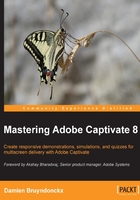
What this book covers
Chapter 1, Getting Started with Adobe Captivate 8, introduces Captivate as an eLearning solution. It drives you through the tool icons and panels of the Captivate interface. At the end of this chapter, we will discuss the finished sample applications that we will build during the course of this book.
Chapter 2, Capturing the Slides, introduces the Captivate screen capture engine that allows you to capture the slides of your projects. You will also learn how to choose the right size for the projects you have to make.
Chapter 3, Working with Standard Objects, teaches you how to use the standard objects of Captivate to enhance the slides captured in the previous chapter. The standard objects discussed in this chapter include Text Captions, Highlight Boxes, Images, and Mouse Movements.
Chapter 4, Working with Multimedia, teaches you how to include and edit various types of multimedia elements in your eLearning projects. The tools covered in this chapter include the insertion of video and audio files in the project, the Captivate Text-To-Speech engine, and Close Captioning of the audio narration.
Chapter 5, Working with the Timeline and Other Useful Tools, covers various tools and features (such as the Alignment tools and Smart Guides) used to lay the objects out in the physical space of the slide. The use of the Timeline panel to synchronize the components of the project is also discussed in detail.
Chapter 6, Working with Interactive Objects, introduces the objects that bring interactivity to the project. These objects include the Rollover objects, the Drag and Drop interaction, Click Box, Text Entry Box and Button. These objects will be used to convert a demonstration into a simulation and to discuss Branching.
Chapter 7, Working with Styles, Master Slides, Themes, and Templates, focuses on the cosmetic aspects of your projects. You will learn how to ensure visual consistency both within a given project and across projects using Styles, Master Slides, Themes, and Templates.
Chapter 8, Producing a Video Demo, introduces the concept of Video Demo. This chapter covers the specifics of that type of project as compared to the regular Captivate projects used in previous chapters.
Chapter 9, Creating a Responsive Project, discusses the new Responsive project features of Captivate in detail. You will learn how to optimize your eLearning content for multiple desktop, tablet, and phone devices using responsive design techniques. You will also learn how to test a responsive project on your mobile devices using Adobe Edge Inspect.
Chapter 10, Working with Quizzes, discusses the powerful Quizzing engine of Captivate. You will import questions into your Captivate project using various techniques, review each and every question type of Captivate one by one, and integrate them into question pools to generate random quizzes. In the second part of this chapter, you will see how these interactions can be reported to a SCORM- or Tin Can-compliant LMS to easily track your student's performance.
Chapter 11, Using Captivate with Other Applications, explores the relationship between Captivate and other Adobe and third-party applications. First, you will convert a PowerPoint presentation into a Captivate project. You will then export some Captivate data to Microsoft Word in order to localize a Captivate project. You will also import an Adobe Photoshop file, edit audio with Adobe Audition, and export the project to Adobe Flash.
Chapter 12, Working with Variables, Advanced Actions, and Widgets, unleashes the true power of Captivate and explores Variables, Advanced Actions, Widgets, and Smart Learning Interactions. These features will help you design and develop highly interactive eLearning content that offers a unique experience to each and every learner.
Chapter 13, Finishing Touches and Publishing, explains the final steps of publishing. You will make your projects ready for publishing by modifying project-level options and preferences. One of these options is the Skin Editor that lets you customize the playback controls and the table of contents of your projects. In the second part of this chapter, you will make your projects available to the outside world by publishing them in various formats including Adobe Flash, HTML5, video, and PDF.