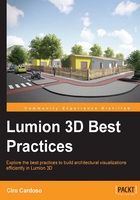
An introduction to Lumion for beginners
Lumion is targeted to produce visualizations and in most commercial projects this implies the use of a great deal of vegetation, a vast persity of 3D models, a lighting system and materials, just to mention a few of the key aspects. Now, imagine having all of this information in real time. if you were to build a tree, not only will you see the materials, light, and shadows, but you can also move the camera around and see in real time how the tree looks like. As a plus, everything in Lumion is intuitive and user-friendly.
What is possible with Lumion
This creative independence and usability doesn't come without a fee because in order to provide this continuous feedback (real time), some corners need to be cut. This in turn affects how light is calculated and how materials are designed and react to light. Also, you need to keep a careful balance between 3D details and the amount of geometry used, as it is obligatory.
Note
Lumion is not an application for producing photo-realistic renders. However, the simplicity and time it takes to have a final product ready to show to the client compensates for this lack of photo-realistic touch. You can see this for yourself at http://lumion3d.com/showcase/.
So, what exactly is it possible for us to create with Lumion? Are we doomed to a low-quality product just because of some real-time technicalities? Let's have a look at the following render:

This image is a render taken from an example available in Lumion 5 and, hopefully, this can give you a good idea of not only Lumion's quality, but also the complexity that can be achieved in each scene. One thing that stands out in this render is the amount of 3D objects in the scene and you can take into consideration that inpidual trees along with the grass add loads of polygons to the scene. The truth is that Lumion can literally handle millions of polygons and this is useful not only for forest scenes such as the one we saw previously, but also for urban environments where we need a vast array of 3D models. Another key aspect that can be mentioned is the amount of 3D models available with Lumion (in particular, trees and plants), volumetric light, and mass placement that add life to a city scene with just a few clicks.
However, how do you know if Lumion is what you need for your company or for you pallet of tools?
Where to get a demo version, and some limitations of Lumion
Certainly, you are interested in trying Lumion to see whether it fits your needs, and the best solution to this is to try Lumion's free version. Great! A free version of Lumion! Nevertheless, I must warn you that although it's "free", this version is very and I repeat, very limited. You can use it to see how to import 3D models, check the 3D model's quality, and see how the material system work, but you will not have access to the most important and new features.
Note
You can request for the free Lumion version at http://lumion3d.com/free/.
This demo version can help you check whether the workstation or computer can run Lumion and meet the minimum requirements. After launching Lumion for the first time, a benchmark is used to check your workstation to check whether there is a necessity to upgrade a hardware component in order to run Lumion more smoothly. To work with Lumion, you need a powerful workstation and in particular, a good graphic card which is the key hardware component in this equation. Have a look at the following requirements taken from Lumion's website.
The recommended system specifications are:
- A 64-bit Windows Vista, Windows 7 or Windows 8 OS
- 8GB RAM
- NVidia GTX 680 / AMD Radeon HD 7970 or a faster version graphic card with at least 2GB dedicated memory
- 7.5GB of free disk space
Does this mean you are doomed if you don't meet all the requirements? Not exactly! You may struggle to work with some scenes, but you can lower the viewport's quality, which in turn gives you more room to work. You can also make good use of the layers to hide some models of the scene, which in turn leaves more resources available for you. Nevertheless, it is when you render the scene that you may feel the biggest impact of not meeting all the requirements. A scene that could be rendered in 30 minutes with a good graphic card can take you a couple of hours with a lower-range graphic card. However, there are a few more things you should know about to have the full picture of what is involved when working with Lumion.
Note
To find out which hardware will be best suited to working with Lumion, check out http://lumion3d.com/faq/#hardware.
What is necessary to work with Lumion
An additional aspect you need to know is that Lumion wasn't designed with modeling and texturing in mind. Therefore, it is your responsibility to have a detailed 3D model and extra models if you don't like Lumion's optimized models. This means that all the modeling and texturing work needs to be done using an external software. If you are looking for something free, SketchUp is the best solution. Although, you can use Blender, which is a more complex and complete solution.
Note
You can find SketchUp at http://www.sketchup.com/products/sketchup-make and learn more about it at http://www.sketchup.com/learn.
On the other hand, if you like to know more about Blender, visit http://www.blender.org/download/.
You can learn more about it at http://www.blender.org/support/tutorials/.
What about other applications? Well, you need to export the 3D models into a format that Lumion can read and import. To give you an idea of what Lumion supports, have a look at the following list:
- Autodesk RealDWG:
*.dxf - Autodesk RealDWG:
*.dwg - COLLADA:
*.dae - FBX:
*.fbx - 3ds Max:
*.max - 3ds:
*.3ds - Obj:
*.obj - SketchUp:
*.skp - KMZ:
*kmz
Don't panic if you don't see your favorite application listed here, because it doesn't mean that Lumion is out of question. Most 3D applications can export the 3D model using the FBX or COLLADA file format. For example, I often use Revit for some projects and Lumion's team was kind enough to provide a free export for all users not only for Revit, but also for ArchiCAD.
Note
If you are using Revit, have a look at http://lumion3d.com/revit-to-lumion-bridge/.
You can visit http://lumion3d.com/archicad-tolumion-bridge/ if you are using ArchiCAD.
There are a few more things you need to know before jumping to Lumion's introduction.
Different Lumion versions
Lumion is available in 4 versions. We already saw that there is a free version of Lumion with loads of limitations and that the only purpose is to test some of the Lumion's features. You also have an educational version and the paid versions: Lumion Pro and Lumion.
What is the difference between these two versions? To answer that have a look at the following list:
- Output to real-time fly-through via Lumion Viewer
- Output of background music/sound in MP4
- Project files functionalities
- Content available
From all the points listed, the one that will have the biggest impact is the lack of content. Lumion only has a third of what is available in Lumion Pro and for someone who started working with Lumion, this could be a problem.
Note
Do have a look at the full description of the differences between Lumion versions at http://lumion3d.com/products/.
The good thing with the models that are bundled with Lumion is the fact that these 3D models are optimized to have quality and at the same time, are not too heavy in terms of geometry (which in turn makes your viewport slow). However, there is one way you can tackle this issue if you choose the standard Lumion version.
Using additional models
If you opt for the simpler Lumion version, the lack of content doesn't mean your project has to be empty and will lack persity. You just need to start building your own library and if necessary, optimize the 3D model.
Where can we find good 3D models? The following is a list of some places where you can find free and paid models:
- Creative Crash: This model is available at http://www.creativecrash.com/marketplace/3d-models
- Archive 3D: This can be downloaded from www.archive3d.net
- Mr Cad: This can be obtained from www.mr-cad.com
- 3Delicious: This is available at www.3delicious.net
- TurboSquid: This can be found at www.turbosquid.com
- Resources Blogscopia: This can be downloaded from www.resources.blogscopia.com
- SketchUp Warehouse: This can be downloaded from http://sketchup.google.com/3dwarehouse/?hl=e
- Evermotion: This is available at http://www.evermotion.org/modelshop
As was mentioned before, some of these models will need to be cleaned and optimized in order to have a balance between detail and geometry. How can we do this you ask? One way is to manually clean the geometry, which can be very tedious and time-consuming. On the other hand, you could use Simplygon. They have a free version that will give you enough room to start cleaning geometry.
Note
Simplygon automatically reduces the polygon count of 3D meshes primarily to create optimized models for visualization. For more information, refer to https://www.simplygon.com/architecture-infrastructure.
After this quick introduction to what is involved in working with Lumion, we can start and prepare ourselves to launch Lumion. However, the preparation starts before we even launch Lumion. How?