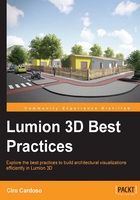
Handling and importing large scenes
Importing larges scenes can be challenging. Lumion can handle millions of polygons but importing a large amount of geometry in one go can crash Lumion. Consider the project shown in the following screenshot:

Each small rectangle has six houses on it and in the middle we have a nice park surrounded by other buildings. If you try to import so much information in one go Lumion will crash, so you need to "break" the geometry into small sections, as shown in the preceding screenshot. The rectangle shows how we pided the geometry into smaller sections but how can you import all of this geometry and assemble everything together?
The best workflow is to break the geometry into different sections. Don't move the geometry to the 0.0.0 point and export each section inpidually. Import everything to Lumion and don't worry where you are placing the object. Now select the Move mode in the Objects menu and select 3D model option imported and this will activate the window with the X, Y and Z coordinates, as you can see in the following screenshot:

This window appears next to the Move mode panel and once you hover the mouse over it, the window allows you to insert values. If you insert a value of 0 in each box, you will start seeing each section being moved to the correct section it belongs to.