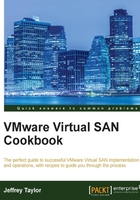
Enabling SSH on the ESXi hosts (if applicable)
Note
If you are running vSphere 6.0, please skip this section and refer to the Tagging disks as SSDs in vSphere 6.0 recipe in Chapter 9, VSAN 6.0, if you need to tag your disks as SSDs.
If you need to tag disks as SSD devices, you will need CLI access to the ESXi host. If we are using RAID-0 storage controllers, ESXi will detect the SSDs as normal magnetic drives due to the way RAID-0 controllers present storage to the operating system. The tagging process will only be applicable to SSDs that were not correctly identified as such by default. The SSD-tagging process requires several commands in vSphere 5.5 and it is easiest to perform these steps via a remote console (SSH).
Getting ready
You should be logged in to the vSphere Web Client as an administrator or user, authorized to alter host-level security profile settings.
How to do it…
To enable SSH, you must browse the vSphere Web Client.
How it works…
Once followed, this recipe will enable SSH access on all hosts. This will enable you to log in to the ESXi host remotely using an SSH terminal emulator. The changes made here will persist until you turn SSH off or until you reboot your ESXi host.
If you have previously enabled SSH or ESXi Shell service timeouts, you will be constrained by those timeouts.

