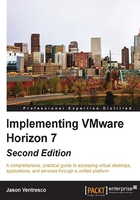
Horizon Composer recovery
The same process is used to recover or move Horizon Composer to a new host server. To retain the current settings, all that needs to be restored is the Horizon Composer database and the RSA key container or custom SSL certificate.
Restoring the Horizon Composer database
The Horizon Composer database should be restored using the native Horizon command line tool sviconfig.exe. This tool is located within the install directory of Horizon Composer, which is at the following location on our sample server: D:\Program Files (x86)\VMware\VMware View Composer.
You will need the following information to restore the database:
- The name of your Database Source Name (DSN) connection on the Horizon Connection Server. On our sample server, the name is:
Composer_Pod1 - Horizon Composer database username. On our sample server, the name is:
composer *Horizon Composer database password. On our sample server, the password is:Password123- The backup file path location of the
Backup-2015-1223101427-viewcomp01_vjason_local.SVI.Viewcomp01file referenced in the Backing up the Horizon Composer database section of this chapter. On our sample server, the file is located inC:\Temp.
Tip
The Horizon Composer database and Horizon Connection Server AD LDS databases contain related data. If one is being restored, the other should also be restored, using the restore data from the same backup set. Failure to adhere to this rule can lead to database inconsistencies that will require the assistance of VMware Support in order to fix them.
The following steps outline the process used to restore the database, using the information from our sample server:
- Stop the VMware Horizon Composer service.
- From the command prompt, navigate to the Horizon Composer installation directory.
- Execute the following command to restore the Horizon Composer database backup. A screenshot which shows the command input is provided after the command:
sviconfig -operation=restoredata -dsnname=Composer_Pod1 - username=composer -password=Password123 - backupfilepath="C:\Temp\ Backup-2015-1223101427- viewcomp01_vjason_local.SVI. Viewcomp01"
- The restore process should output several lines of status information. The last few lines of the output are shown in the following screenshot, the last of which indicates that the restore was successful.

- Start the Horizon Composer service.
Horizon Composer is now operating with the restored database.
Restoring the Horizon Composer SSL certificates
The process to restore Horizon Composer SSL certificates varies depending on the scenario. The following sections explain the procedure you should use based on whether or not you plan to re-use an existing SSL certificate. Both of these procedures assume that you have already restored your Horizon Composer database and configured an ODBC connection to that database on your Horizon Composer host server.
Restoring Horizon Composer with a new default SSL certificate
Prior to installing the Horizon Composer software, restore the RSA key container that was backed up in the section Backing up the Horizon Composer SSL certificates. The following steps outline the full restore process:
- Copy the
keys.xmlbackup file to a location on the new Horizon Composer host server. In our example, the file has been placed within the folder from which we will be executing the restore command. - From the command prompt on the new Horizon Composer host server, navigate to the
c:\Windows\Microsoft.NET\Framework\v4.0xxxxx directory. - Execute the following command to import the Horizon Composer RSA key container. A screenshot which shows the expected output if the command was successful is provided after the command.
aspnet_regiis -pi "SviKeyContainer" "keys.xml" -exp
- Reinstall Horizon Composer using the steps provided in the section Installing Horizon Composer. Since this is a new server, Horizon Composer will note that no SSL certificates are available and will create a new one.
Horizon Composer is now ready to be linked to the Horizon Connection server using the steps provided in the section Configuring Horizon Composer. If only Composer was restored, and the link between the Connection Servers and Composer is already present, you will need to re-verify the SSL certificate as described starting with step 5 of Configuring Horizon Composer.
Restoring Horizon Composer with a custom SSL certificate
The process used to restore a Horizon Connection server with a custom SSL certificate is straightforward as all the steps are handled within either the Microsoft Certificates MMC Snap-in or during the installation of Horizon Composer. The following steps outline the full restore process:
Tip
Since we are re-using the same SSL certificate, it is important to remember that the new Horizon Composer host server needs to have the same computer name as the old one.
- Install the custom SSL certificate on the new Horizon Connection server using the procedure outlined in Chapter 15, Managing Horizon SSL Certificates.
- Reinstall Horizon Composer using the steps provided in the section Installing Horizon Composer. Since the SSL certificate has already been installed, select the option Use an existing SSL certificate, and select the designated certificate.
- Complete the installation and reboot the Horizon Composer host server.
Horizon Composer is now ready to be linked to the Horizon Connection server using the steps provided in the section Configuring Horizon Composer. If only Composer was restored, and the link between the Connection Servers and Composer is already present, you may need to re-verify the SSL certificate as described starting with step 5 of Configuring Horizon Composer. If the certificate was in fact already trusted by the Connection Server this step is typically not required.